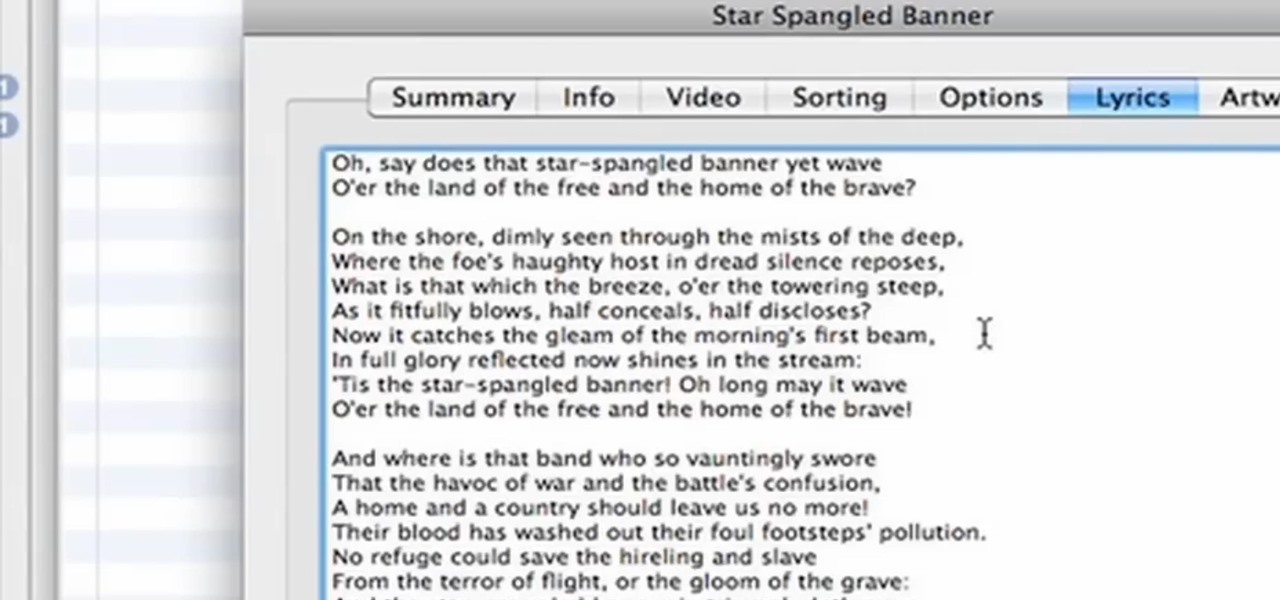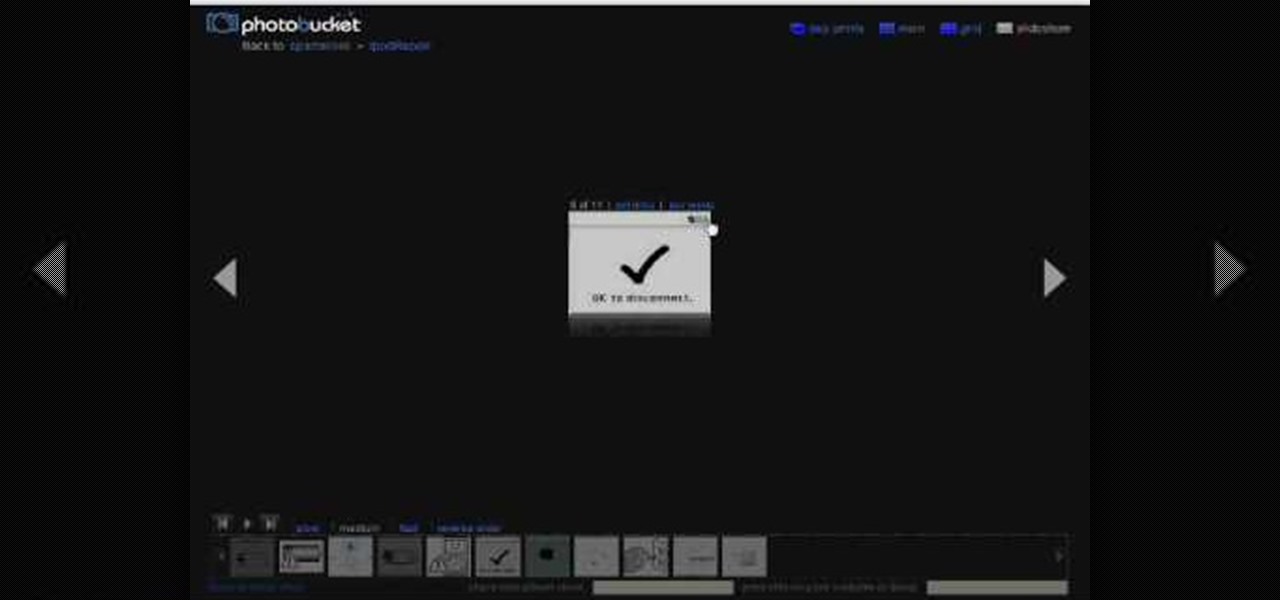iPod & MP3 Players How-Tos


How To: Easily reset your iPod Nano
Need to reset your Apple iPod Nano but don't know how? Lucky for you the process could not be any simpler. It's so easy, in fact, that this video tutorial presents a complete and thorough overview of the reset process in under a minute's time. Unstick a stuck Nano with this how-to.

How To: Restore your iPhone or iPod to factory settings
If something happens to your iPod or iPhone and you can't remedy it with a reboot, you will need to restore your device to factory settings. This is not difficult to do and requires only your computer and your device. You should only restore your iPod to default if absolutely necessary, because you will lose all of your files and folders. Make sure you backup your music and photos before you do it! Good luck!

How To: Install custom firmware on your PSP Slim or Phat
If you are looking to install custom firmware on your PSP check out this tutorial. Whether you are trying to update your PSP Slim or PSP Phat, you will find all you need to know right here. This video will show you step by step everything you need to know.

How To: Update your iPod Touch to the 3.0 firmware
1.First download correct firmware for the iPhone or iPod Touch. And change the dot extension of the file before that open the explorer and select Tools menu then go to Folder options, open view tab and deselect "Hide extension for known file types" option and click ok.2.Now right click on the file and click rename and change the extension as ".ipsw". Now open the iTunes and make sure the iPhone is connected with the data cable to the system. Now press down the home and power button of the iPh...

How To: Transfer files to/from iPod Touch/iPhone from PC
The iPhone pc suite is an application that allows you to connect easily to your phone. This video will show you how to download this application, reset your phone and then use your audio and video on your iPod. This is a helpful application and is not too difficult to set up. Some of the possible functions include:
How To: Get a six-icon dock on an iPod Touch
Interested in cramming six icons into the dock on your Apple iPod Touch? Lucky for you, this iPod hack is so simple as to fit in this 3-minute free video tutorial. For a detailed, step-by-step look at the process, take a look.

How To: Restore an iPod Touch or iPhone without updating
This video will show you how to restore you iPod touch or iPhone to the original version. This will erase everything off you device and return it to the factory settings. This is a useful tool if you have made a mistake on jail breaking or for whatever reason you might have. You will have to download firmware and then attach your phone to your computer. This tutorial will take you step by step through the process of downloading and what to select to achieve this goal that you would like. Just...

How To: Copy music from your iPod back to your PC's hard drive
In this video tutorial, viewers learn how to copy music from am iPod device to a computer. Users will need to download the program, Copy Trans Suite. The download link for this program is located in the video description. Once downloaded, double-click on the file and follow the instructions to install the program. Once installed, open the program and select Copy Trans. Now connect your iPod device into your computer. Users can manual select the songs or select them all at once and then click ...
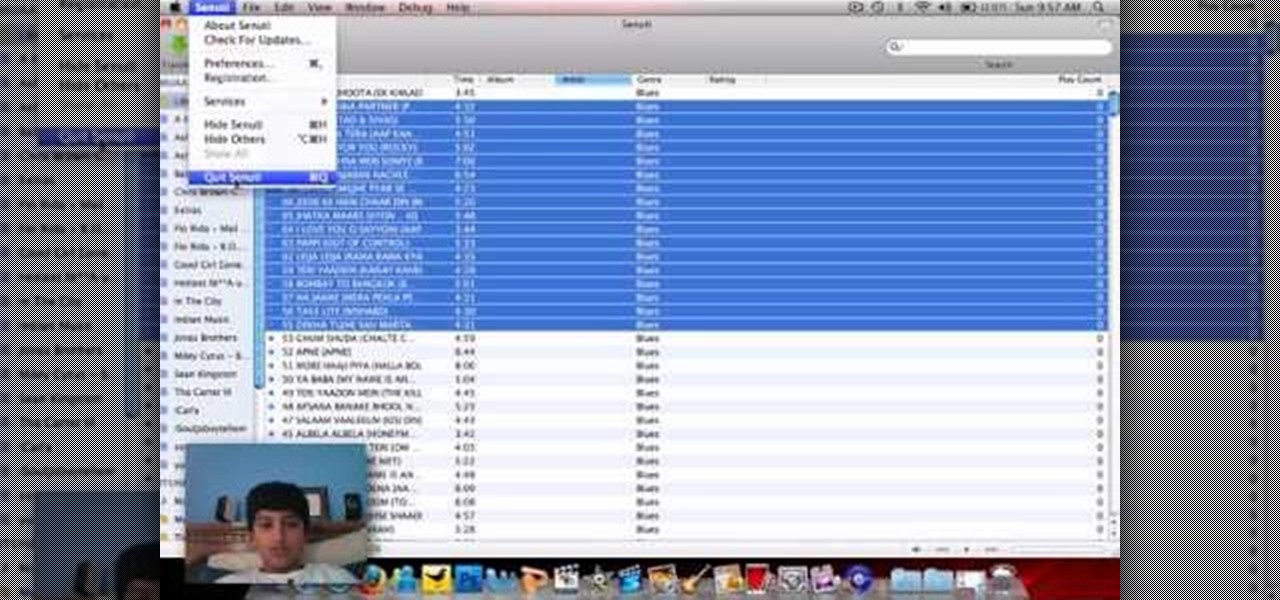
How To: Copy iPod music that's synced to a different Mac
This video tutorial from Muaaz5903 presents how to copy music from an iPod that is synced to another Mac computer. First, visit Senuti, download and install Senuti application.Make sure your iPod is connected to your computer. You can use the application free for 30 days after that period you will have to buy it for 18 $.Once it's installed, run the program. Senuti main window will show all music files on your iPod. Select songs you want to copy and click Transfer on top menu and dialogue box...
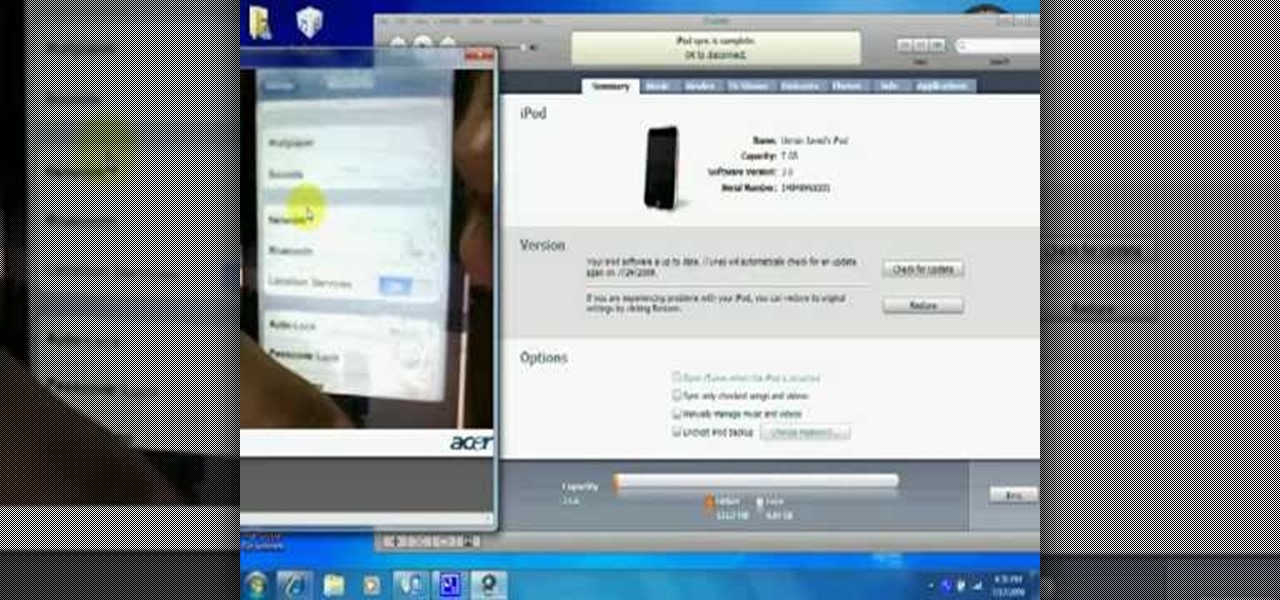
How To: Update iPod Touch and iPhone to OS 3.0 firmware
In this how-to video, you will learn how to update your iPod Touch and iPhone to the OS 3.0 firmware. Make sure you have the latest version of iTunes and the firmware copy. Also, backup the contents of your device before proceeding. In iTunes, check for update in the device screen. Next, hold shift and click restore. Navigate to where your firmware is and select it. This will give you an update screen. Once finished, you will have to setup your device again. You can select your backup if you ...
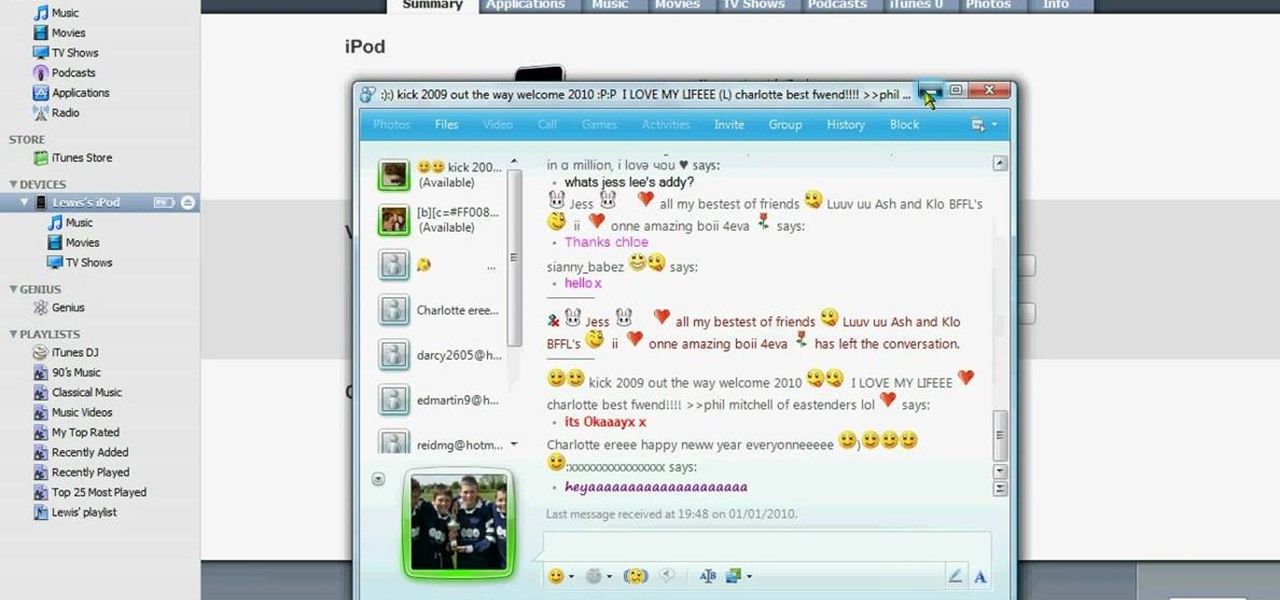
How To: Update your iPod Touch and iPhone to 3.1.2 firmware
In this how-to video, you will learn how to update your iPhone or iPod touch to 3.1.2 firmware for free. First, make sure you have iTunes installed on your computer. Download the correct firmware for your specific model on the internet. Once this is download, open iTunes and select your device. Hold the shift key and click restore. Select the firmware file and open it. Hit the restore button in the new window. This will then update the device. This may take a while. Once it is done, the updat...

How To: Update your iPhone and iPod Touch firmware 3.0
In this Electronics video tutorial you will learn how to update your iPhone and iPod Touch firmware 3.0. You will need iTunes 8.2 and the firmware from Deposit Files. Go to the website and download the firmware. This will take some time. Use Firefox browser for the download. Now make sure your device is clean, i.e., it is not jailbroken and connect it to the computer. Then open up iTunes on the device for this hold down ‘power’ and ‘home’ until the device switches off and then powers on. Once...

How To: Reset a frozen or crashed iPod
Electronics seem to fail on you at the worst moments, don't they? Luckily, if your iPod freezes, there is a quick and easy fix. Check out this video and learn how to reboot your iPod on the spot and solve many issues.

How To: Delete apps off an iPod Touch or iPhone
In this video you will learn how to delete apps off of your iPod Touch or iPhone. All you need to do is press select the app you wish to delete. And instead of tapping it you hold your finger until the X pops up on the top left corner of each of the apps. Then simply press on the X and it will bring up a menu asking whether or not you would like to delete the app. Then all you will need to do is either choose yes or no. Then there you have it you have successfully removed the desired app.

How To: Unfreeze a clickwheel iPod
Learn how to unfreeze a click wheel iPod properly in simple steps. If your iPod freezes suddenly while using it, you can easily unfreeze it. Just hold the 'Menu' button and the 'Center' button on your iPod for a few seconds until the iPod turns off and a apple logo appears. Now release the menu and; the center buttons and wait for your iPod start again. Your iPod will be ready to use when is starts again. If this doesn't work let your iPod as it is for a few hours to let the battery die and t...

How To: Disassemble a first-generation iPod Touch
This video describes how to take apart a first generation iPod. To open the iPod, the video recommends using a putty knife or similar flat tool to gently ply open the casing. The presenter recommends being especially careful if this is the first time opening the casing. Once you have the first side open slightly wide work your way around the casing, making sure the entire casing is spread evenly around. Once all the sides are loose, the back casing just slides off. There are then two componen...

How To: Turn off your iPod Nano or iPod Classic
You can turn off both the iPod Nano and the iPod Classic the same way. To turn it off you have to push a button on the click wheel of the iPod. You will push and hold the play pause button until the iPod goes off. The play pause button is the one that has the two lines and the triangle side by side. Once you have held them down and the iPod has gone off then there is one more thing you need to do. On top of the iPod there is a lock button just move that button to the lock position and you are...

How To: Replace a broken iPod click wheel
If your iPod click wheel needs to be replaced, don't fret. This "how-to" video teaches you a quick and easy way to fix it. In no time you'll think yourself to be an apple expert, and able to enjoy your music and videos again. This tutorial works best for fourth, fifth or sixth generation iPods.

How To: Fix a frozen iPod in 55 seconds
You can fix a frozen iPod fairly quick. All you have to do is hold the menu and action buttons until your screen goes black. The top button on the click wheel is the menu button and it says menu. The button in the center of the click wheel is the action button. When you hold both of those buttons the screen goes black after a few seconds. What it is actually doing is restarting the iPod. It will take about 55 seconds for the iPod to reboot and when it does it will work fine again.
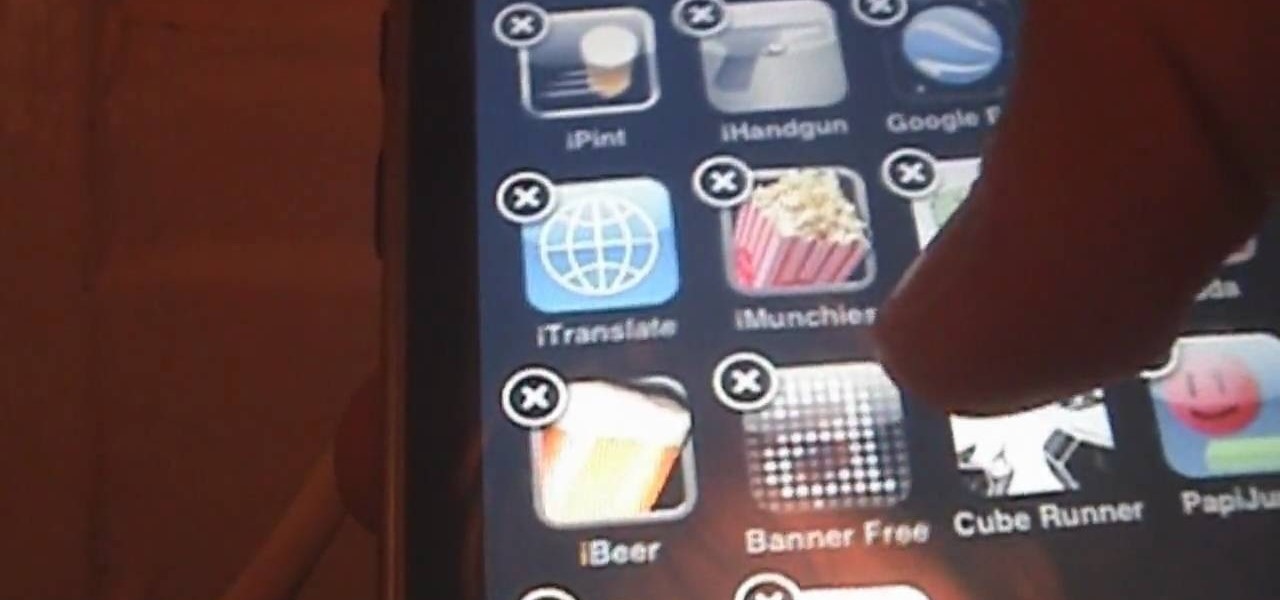
How To: Delete unwanted apps on an iPod Touch or iPhone
In this video tutorial, learn how to delete unwanted applications on the iPhone or iPod Touch. Begin by finding the application(s) that you want to delete. Then, press the application(s) and hold it. All the applications will have an X on the top left corner. Click on the application(s) that you want to delete and select "Delete". Another window will pop up asking for a rating of the application. Users may choose to rate it or simply select "No Thanks".

How To: Delete apps on an iPhone or iPod Touch
In order to delete an application, or App, in your Apple iPhone or iPod Touch device, go to the home screen, where all of your apps are displayed together. Each app icon visible here is a button. Press and hold the button for any app until all the apps start wiggling. Once the apps are wiggling, an X will appear next to any app that can be deleted (some apps, like proprietary Apple software, cannot be deleted). Press this X, and you will be prompted with the option to either delete the app or...

How To: Fix your iPod nano when it freezes
In this video tutorial, viewers learn how to fix a frozen iPod Nano 4th generation. This technique can be used for any other iPod Nano model or iPod Classic. This method is very simple, fast and easy to do. This video is very basic and only lasts for 17 seconds. To fix the frozen iPod, simply hold the Menu button and center button until the Apple logo appears on the screen. This video will benefit those viewers who have an iPod device and would like to learn how to fix it because it won't tur...

How To: Fix a frozen iPhone or iPod with water damage
In this video tutorial, viewers learn how to fix a frozen iPod or an iPod with water damage. Begin by shifting the iPod into hold mode. Then push back the hold switch. Now hold the center and menu button until the apple logo appears. To take care of water damage, put the iPod in a bag of rice for about 1 day or as much time needed until the water is completely gone. This can also be done with other water damaged electronics. This video will benefit those viewers who have an iPod and want to l...

How To: Turn your iPod Nano 4G off
MegaFastfinger shows us how to put your iPod Nano 4G on standby. You just press down on the play/pause button for a few seconds and the iPod will turn off, meaning it's on standby. To turn it back on you press down on the play/pause button for a few seconds and it will turn back on. To turn it off completely you need to press down on the center button, then the menu button and it will turn off. When you turn it on the apple logo should appear and you will know you've turned it off completely.
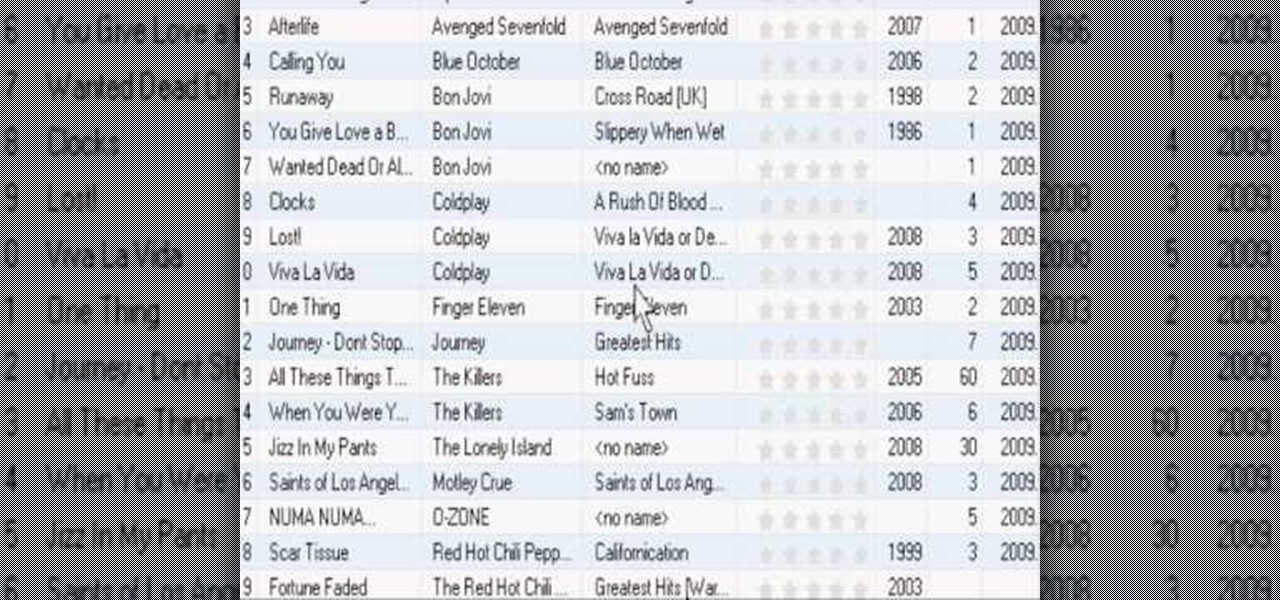
How To: Add songs to your iPod without using iTunes
In this video tutorial, viewers learn how to add songs to an iPod without using iTunes. Begin by opening your web browser and go to the website:

How To: Reset your 2nd gen iPod Nano
This is an Electronics video tutorial where you will learn how to reset your 2nd gen iPod Nano. The video plays a song for more than half the duration of the video clip. Then the presenter of the video clicks through the song and the iPod Nano breaks down. To reset it is a very simple and easy process. All that you got to do is to press set on the lower bottom of the control ring. Then wait for a little while and allow the iPod to reset. When it comes back on, select your song and play. You c...

How To: Fix a jailbroken iPod Touch if it freezes
In this video tutorial, viewers learn how to reset a frozen iPod Touch after jailbreaking. iPod Touch is a portable media player, personal digital assistant, and Wi-Fi mobile platform. Begin by holding in the Sleep and Home button at the same time. Hold it until a black screen appears. After it appears, let go of the buttons immediately. Now connect you iPod Touch to your computer. Then open i-Tunes and Restore the iPod Touch. Now users are able to try to jailbreak their iPod Touch once again...
How To: Add and remove icons and apps on an iPod Touch
This video is in the Electronics category and you will learn how to add or delete applications and icons to your iPod Touch. First, if you want to add something, go to Safari. If you want to add the iPod Touch bookmark to your home page, go down to where it says ‘add’ and press it. Then select ‘add to home screen’, give it a name and press ‘add’. That’s it. In order to delete something, press down any icon till all icons start to wriggle. Then press the small circle on the left hand top corne...
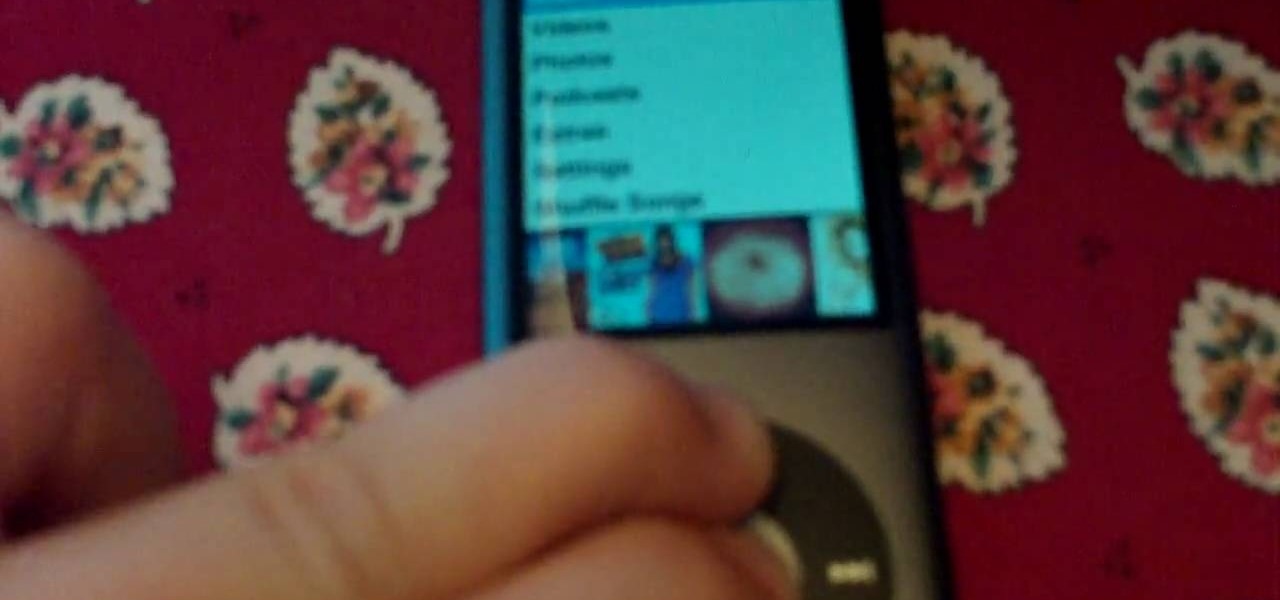
How To: Fix a frozen iPod Classic or Nano
This video describes the procedure of how to unfreeze, or reboot, an iPod Nano or classic. When an iPod of the Nano or classic design is frozen (not in temperature), and has a stuck screen, the procedure of how to unfreeze the iPod Nano or classic requires the user to press down the middle button of the iPod interface, and the menu button of the iPod. Keep the buttons depressed for the duration of approximately eight seconds until the frozen screen goes away, and is replaced with the Apple lo...

How To: Unlock a locked iPod
In this video tutorial, viewers learn how to unlock a locked iPod. Begin by connecting the iPod to your computer. It should fix itself automatically. If it doesn't press the Start button and select Control Panel. Click on Appearance and Personalization. Under Folder Options, select Show hidden files and folders. Check the box that says "Show hidden files and folders". Click Apply and then OK. Go to My Computer and open the iPod device. Select the Controls folder and click on Device. Delete th...

How To: Access the system config screen on your iPod Nano
In this video from soxfan647 we learn how to access the system config screen on the iPod Nano. First reset it by holding the center and menu. Now when it resets, hold center and rewind. This is used for testing the LCD. You can click the center button to rotate between different colors of the LCD screen. This will only work on click wheel iPods. You can even use the click wheel to go through different screens in this mode as well. This will look different on different styles of iPods. To get ...

How To: Take a picture of your iPod Touch's screen
In this video from DontPokeMeSoHard he shows how to take a picture of your iPod Touch's screen. If you hold the home button and press the power button, it will take a picture of whatever is on your screen at that moment. It will save the picture in your photos under Saved Pictures. If you're trying to remember a page on the Internet, it's a great tool for that. Just take a picture of it and it will save on your photos forever. You can view web pages now without being connected to the internet...

How To: Turn your iPod Touch on and off
In this video tutorial, viewers learn how to turn on and off an iPod Touch. This is very simple, easy and fast to do. It is very basic and essential for those who have an iPod Touch. To turn on the iPod Touch, press and hold the power button until the Apple logo appears. To turn the iPod Touch off, press and hold the power button until the red slider appears. Then slide the slider. This video will benefit those viewers who have just recently purchased an iPod Touch and would like to learn how...

How To: Easily reset your iPod Touch
This video is a tutorial on how to easily reset your iPod Touch. The child in the video states that occasionally the iPod Touch will freeze and that he will show you how to easily reset it. First, hold the top left corner of the iPod Touch as though you were turning it off. Second, once you see the power bar on the screen, press and hold the home button. When you see the Apple logo, you can let go. This will reset your iPod Touch back to the condition it was in before it froze while you were ...
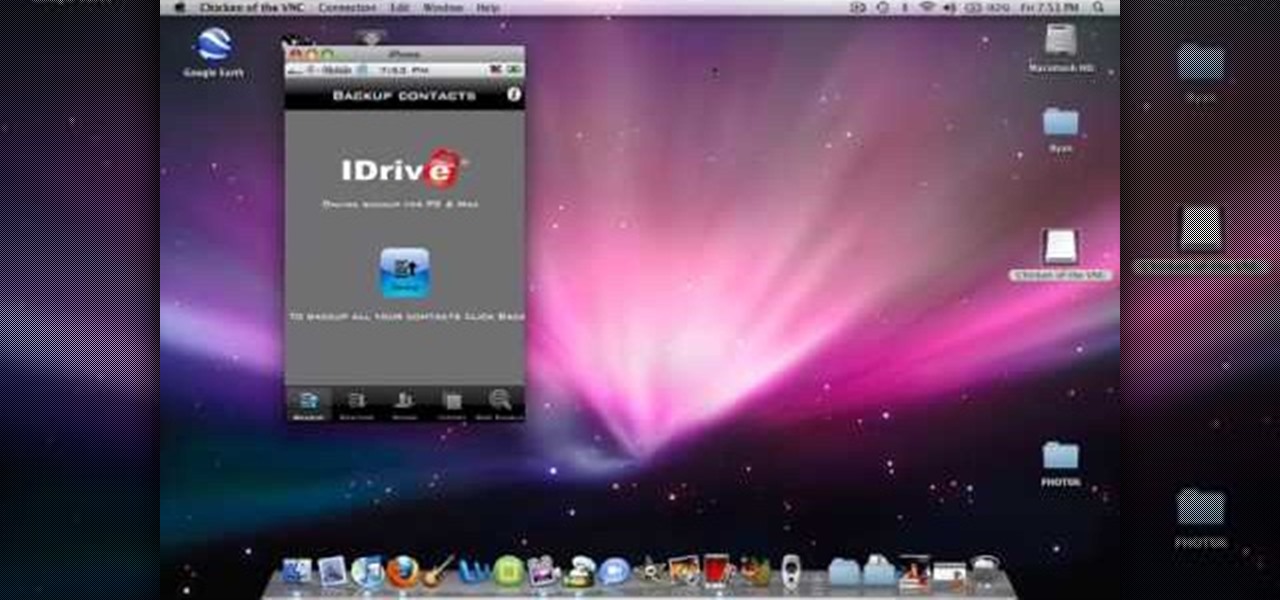
How To: Back up and restore your iPhone or iPod Touch
Learn how to back up and restore your iPhone or iPod touch contacts free without being jail-broken. Download and install iDrive lite from the link ibackup. Launch the application and sign up for the service and log on. Tap the back up button and a status bar will appear showing the progress. after the backing up is done, log in to the service and see whether the back up is successful. You can also download and install Cyntact from the link smart-mobile] to di...

How To: Reset your iPod Touch
In this video, you will learn how to reset your iPod Touch. In order to do that, just follow these quick and easy steps: Click the power button which is located on the top of the iPod, and, at the same time, hold the home button. Press them for 10-15 seconds. In that time frame, a notification will appear on the screen, but you can ignore it. Continue to hold the two buttons until the iPod will close and reset itself. If you have done these easy steps and instructions like in the video, you w...

How To: Reboot your iPhone or iPod Touch using iReboot
In this video tutorial you will learn how to reboot your iPhone with iReboot. 1. First you must go to search and type iReboot and then touch the icon.

How To: Turn off and restart ypur iPod Touch or iPhone
In this video, you will learn how to turn off and restart your iPod Touch or your iPhone. In order to do so, just follow these simple steps and instructions:

How To: Reset your iPod Touch without losing all your stuff
If you want to reset your iPod, you have to loose your stuff. It is very simple to save your stuff and reset your iPod. This process takes just a few seconds to complete. After that, you can see that all applications and themes are saved. Your iPod will be reset without deleting any of your stuff.

How To: Easily reset an iPod nano
Watch this step by step tutorial how to easily reset an iPod Nano. Toggle the hold switch a few times. Turn off hold switch. Hold down the Menu and Select buttons at the same time. Wait 8 to 10 seconds or until the Apple logo appears. Repeat steps 1-3 if necessary. This also works on all 4th and 5th Generation iPods, as well as others. The device should restart after about 6-10 seconds. Also works on the latest 4th generation iPod Nano.