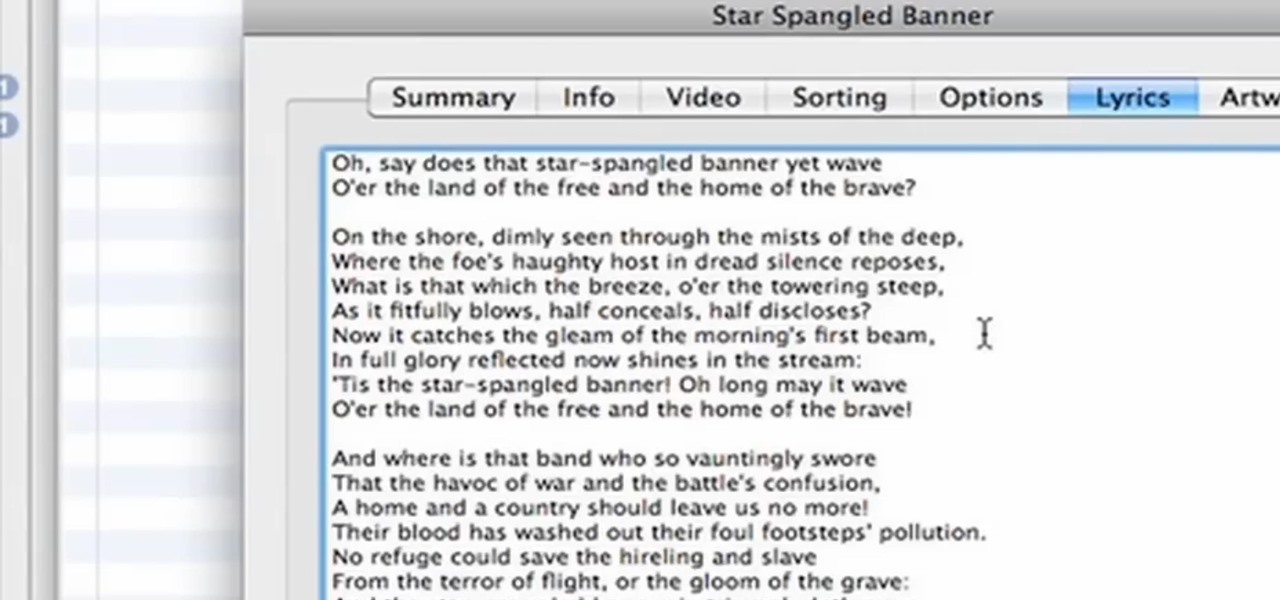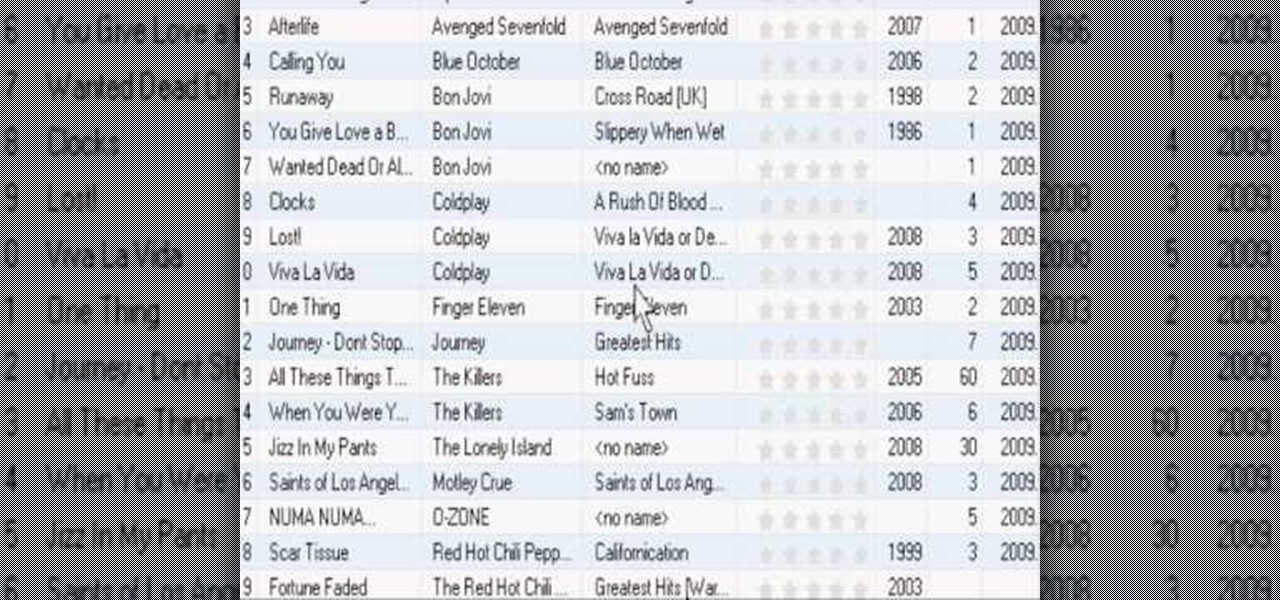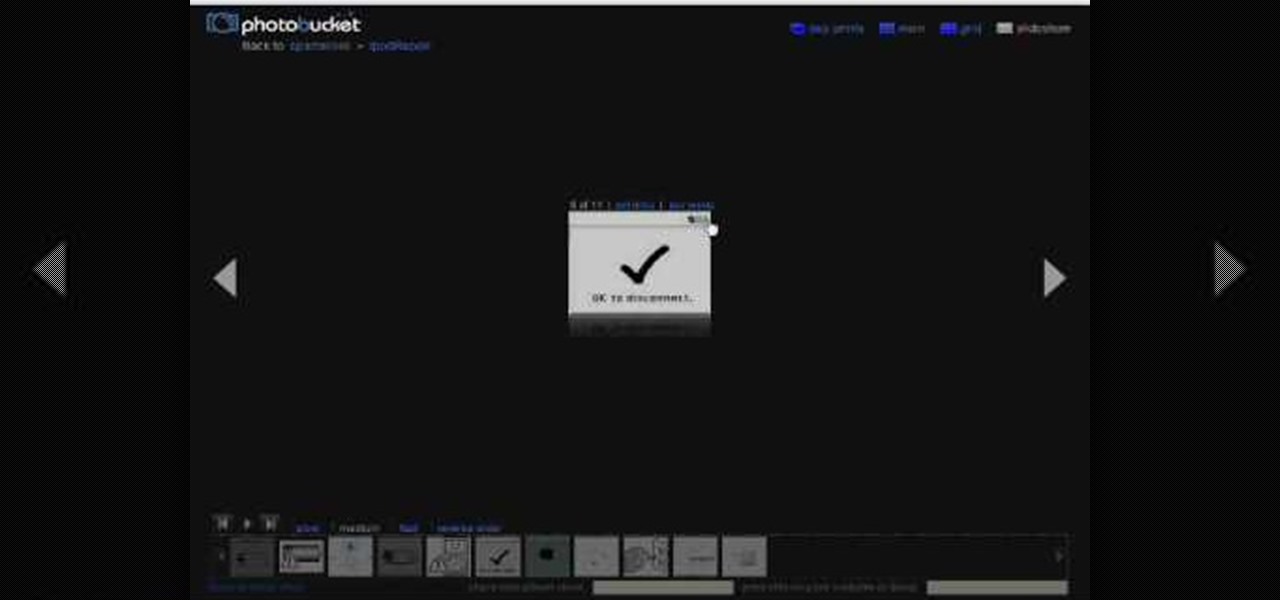Hot iPod & MP3 Players Posts


How To: Easily reset your iPod Touch
This video is a tutorial on how to easily reset your iPod Touch. The child in the video states that occasionally the iPod Touch will freeze and that he will show you how to easily reset it. First, hold the top left corner of the iPod Touch as though you were turning it off. Second, once you see the power bar on the screen, press and hold the home button. When you see the Apple logo, you can let go. This will reset your iPod Touch back to the condition it was in before it froze while you were ...
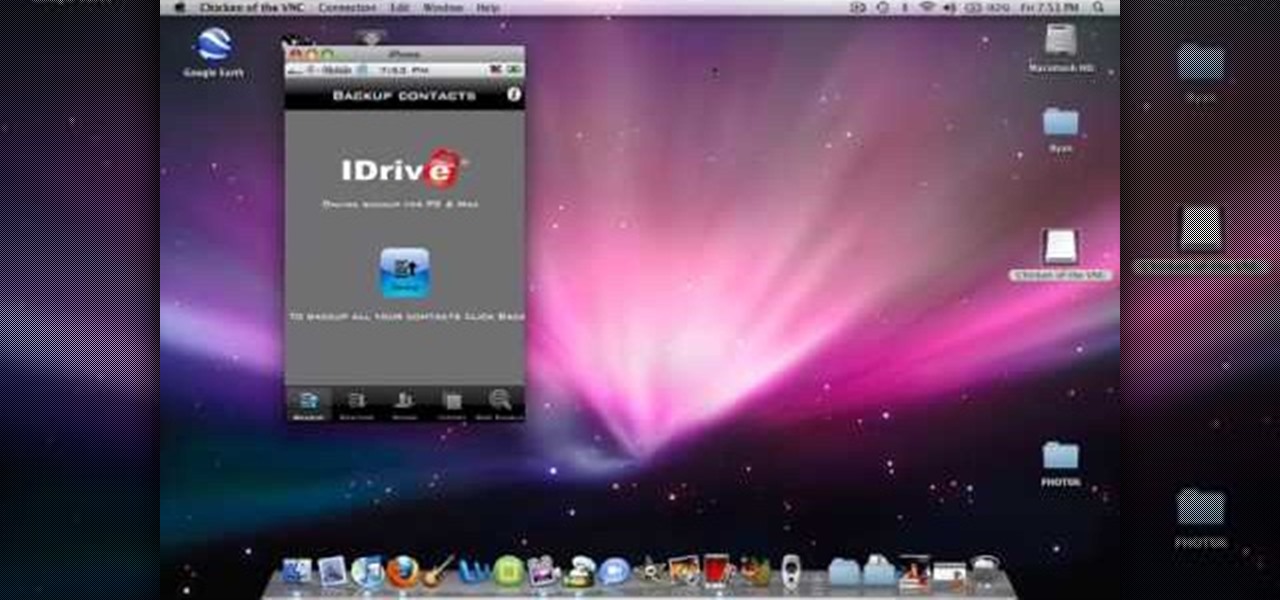
How To: Back up and restore your iPhone or iPod Touch
Learn how to back up and restore your iPhone or iPod touch contacts free without being jail-broken. Download and install iDrive lite from the link ibackup. Launch the application and sign up for the service and log on. Tap the back up button and a status bar will appear showing the progress. after the backing up is done, log in to the service and see whether the back up is successful. You can also download and install Cyntact from the link smart-mobile] to di...

How To: Reset your iPod Touch
In this video, you will learn how to reset your iPod Touch. In order to do that, just follow these quick and easy steps: Click the power button which is located on the top of the iPod, and, at the same time, hold the home button. Press them for 10-15 seconds. In that time frame, a notification will appear on the screen, but you can ignore it. Continue to hold the two buttons until the iPod will close and reset itself. If you have done these easy steps and instructions like in the video, you w...

How To: Reboot your iPhone or iPod Touch using iReboot
In this video tutorial you will learn how to reboot your iPhone with iReboot. 1. First you must go to search and type iReboot and then touch the icon.

How To: Turn off and restart ypur iPod Touch or iPhone
In this video, you will learn how to turn off and restart your iPod Touch or your iPhone. In order to do so, just follow these simple steps and instructions:

How To: Easily reset an iPod nano
Watch this step by step tutorial how to easily reset an iPod Nano. Toggle the hold switch a few times. Turn off hold switch. Hold down the Menu and Select buttons at the same time. Wait 8 to 10 seconds or until the Apple logo appears. Repeat steps 1-3 if necessary. This also works on all 4th and 5th Generation iPods, as well as others. The device should restart after about 6-10 seconds. Also works on the latest 4th generation iPod Nano.

How To: Transfer music from an iPod using SharePod application
MicroHelper demonstrates how to transfer music, pictures, videos from an iPod to any computer using the SharePod application. Go to Get SharePod, click download and save the winrar file into your desktop. You can either use WinZip or winrar to open any .rar file. After finishing the download, extract the files. Click on the SharePod icon to launch the program. Once the SharePod program has launched, connect your iPod to your computer, the SharePod program will show the contents of your iPod. ...
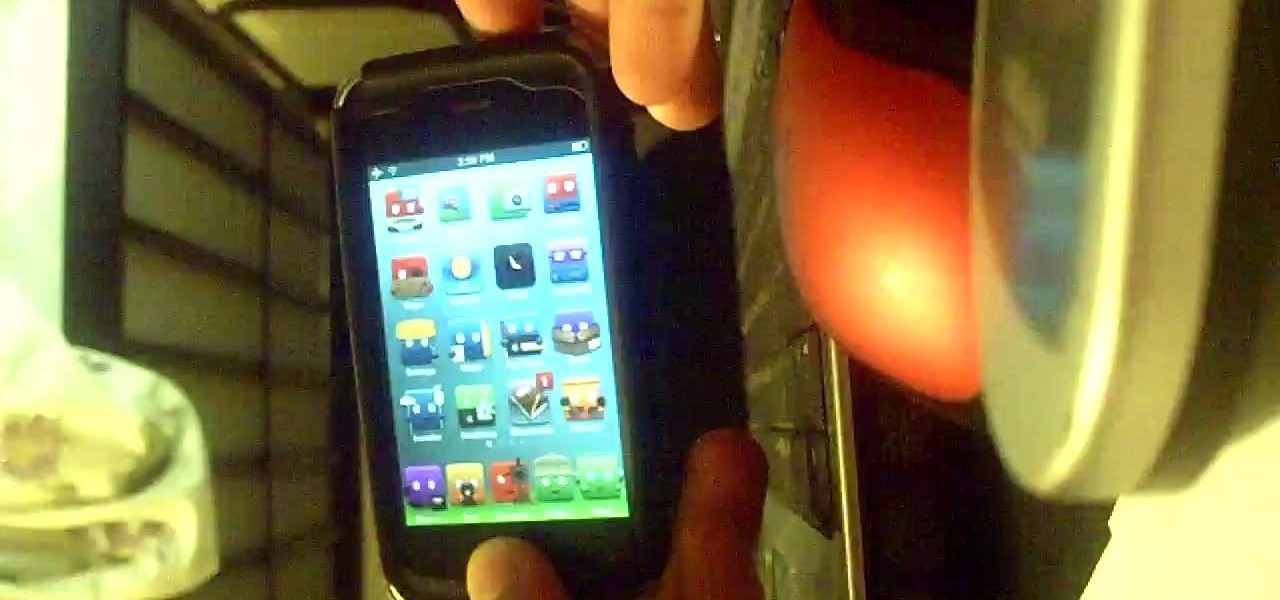
How To: Restore your iPhone or iPod Touch
This video demonstrates how to restore your iPhone or iPod Touch if you are experiencing freezing or errors. You will need to restore your device if you experienced problems after attempting to have a jailbroken device. First, you have to make sure the device is turned on and plugged into your computer and connected to iTunes. To start restoring the phone, you want to hold onto the "home" button and the "unlock" button at the same time and continue to hold it until the device turns off. Next,...
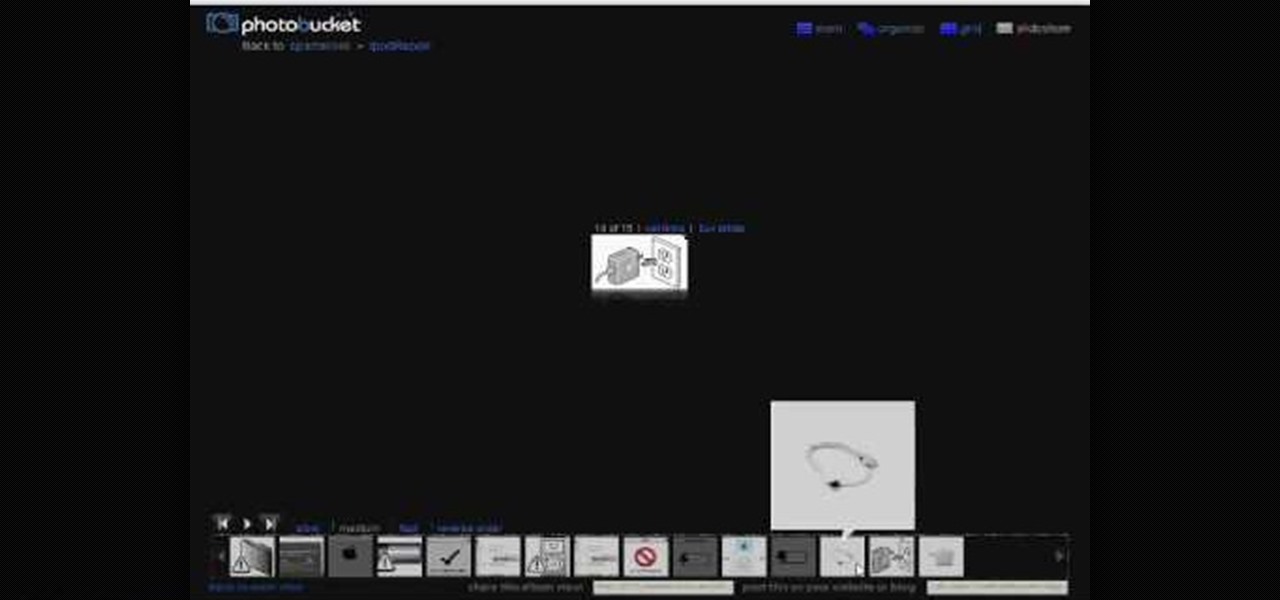
How To: Fix an iPod with a "folder & exclamation mark" warning
This video shows us how to fix an iPod that is displaying a folder icon and exclamation mark warning and does not function. The first thing you will need is obviously the iPod, typically the 1st Generation to 5th generation iPod. The second thing you will need is your sync cable, and also a wall charger. The first thing you have to do with the iPod is to reset the iPod by holding down the center button and at the same time hold down the menu button. After a few seconds without letting go the ...

How To: Connect the Xbox 360 to the iPod
This is an interesting video where the presenter demonstrates how to actually play your iPod on your television by utilizing connectivity with XBox360. The great thing about this video is you actually see how the cables connect between the devices. Once connected, a brief tutorial of how to configure the dashboard follows. It's amazing how, with the right cables, one can quickly have use of their iPod on the television. The video itself is less than 90 seconds long, so you get a great tip for...

How To: Fix or reset your iPod
Follow this simple and quick instructional video if you have any problems with your iPod. Ensure that you have your iPod on the home screen. Hold your finger on the menu button for 6 to 10 seconds or until the blue screen appears. All of your information and settings will still be on your iPod. It is recommended to reset an iPod once per week to fix any bugs.

How To: Unfreeze an iPod Nano or Classic
This quick video tutorial will show you how to unfreeze an iPod Nano or Classic. To unfreeze your iPod, do the following: Hold the "Menu" and "Center" button for 10 seconds. Once you see the Apple Icon, hold the "Center" button, and the "Play" button at the same time, for 10 seconds. This should fix the problem, and your iPod is now ready to go.

How To: Reset your iPod nano
Learn how to reset your iPod Nano from this video in simple steps. First check whether your iPod is on hold or not and turn it off if its on hold. Now press the select button and the menu button simultaneously for about ten seconds. Hold them until it turns off and release them when an apple logo comes out. Now wait for a few seconds until it turns on again and your iPod is reset and ready to use.
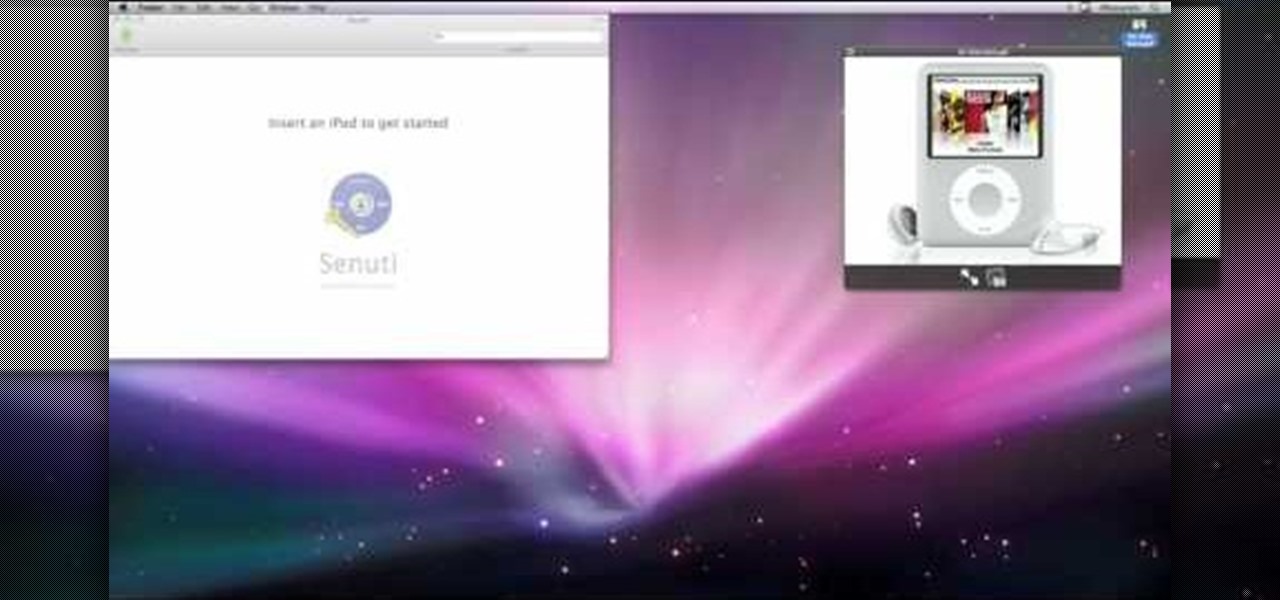
How To: Move music from iPod to iTunes with Senuti application
This video will show you how to move music from your iPod to iTunes with the Senuti application. Follow these steps to move your music from your iPod to your iTunes: Search for a program called Senuti and download the free trial. Drag Senuti into your applications folder and open it. Insert your iPod, but do not sync it with iTunes, but rather enable disk use. Transfer your songs.

How To: Reset a third generation iPod nano
Learn how to reset a third generation iPod Nano from this video in simple steps. First take your third generation iPod Nano and switch it on. Now press the hold switch at the bottom of the iPod. Now hold the menu button and middle button together for a few seconds. After a few seconds your iPod switches off and restarts again. Now your third generation iPod Nano is reset and ready to use.

How To: Put iPod video on an Xbox 360
Ballinguy556 shows you how to put iPod video on an XBox 360. First, you need to take your USB wire that goes with your iPod. Plug the USB wire into the front USB port of you XBox Rest your XBox on top of your XBox 360. Your iPod is now on top and therefore on your 360. You can also place it on your 360 controller by placing it on your controller. That is how you get your iPod on your 360.

How To: Replace a broken iPod screen
This video shows us how to replace a broken iPod screen. First thing to do for this is to remove the broken screen which is actually connected to the main board. The screen is actually connected to the main board with a very short ribbon cable. Now all you have to do is to pull the screen away but before doing that there is a pen socket, a white colored socket and above this is a black clip which can be clipped open. Using the tip of your finger just push the clip down and it will expose a bu...
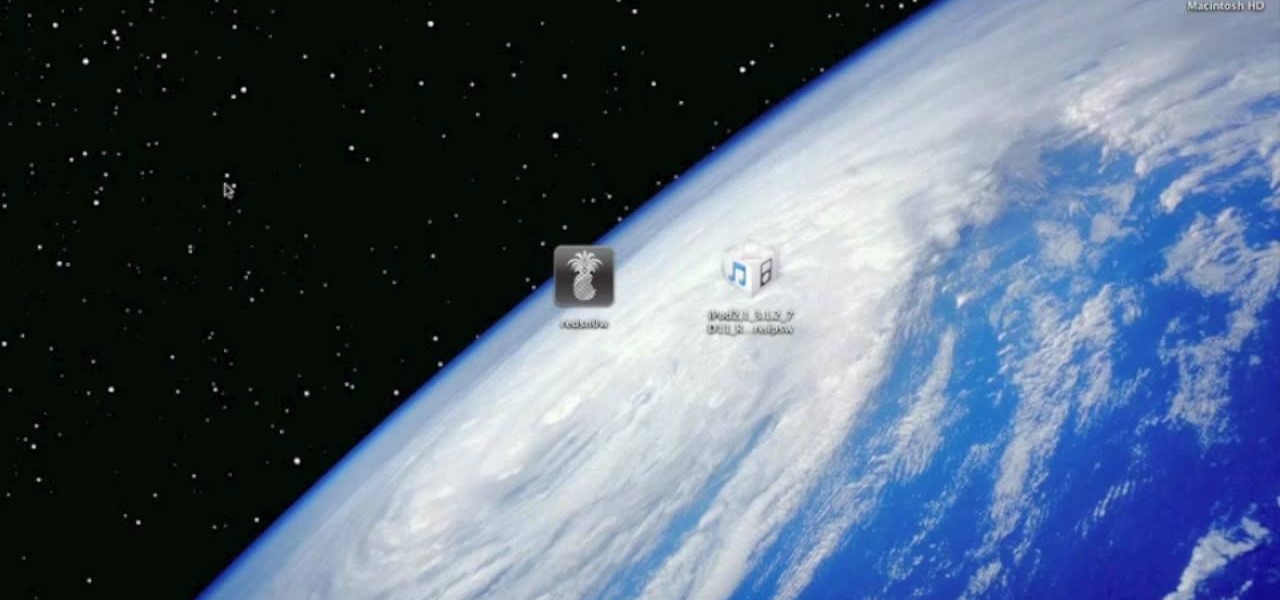
How To: Jailbreak an iPod Touch 2g with redsn0w
If you want to run homebrew apps on your second-generation iPod Touch or, as a moral issue, believe you should have root access to a computer that you yourself own, jailbreaking is the key. And this guide from Everything iPod Touch will show walk you through the jailbreaking process for a 2g iPod Touch running the 3.1.3 build of the firmware.

How To: Sync an iPod with the Xbox 360
Do you want to know how to sync an iPod with the XBox 360? You must have an iPod and a XBox 360. Connect your iPod with your XBox with the USB cable. Transfer the files from the iPod to the XBox XBox helps play AAC format as well as MPEG movies. The iPod must be connected to the portable device section. This will help you share movies, music, pictures and other data and you can even copy the downloaded data to your iPod from the Xbox.

How To: Reset the Apple iPod
This video shows you how to reset a frozen Apple iPod. The first step is to hold the menu button down while holding the middle button down. It then will turn black for about 10 seconds. The iPod will turn itself back on and then you will have full control over the iPod again. This user has many other videos on ways to complete similar tasks involving the iPod and other iPod types. This video also contains a musical soundtrack.
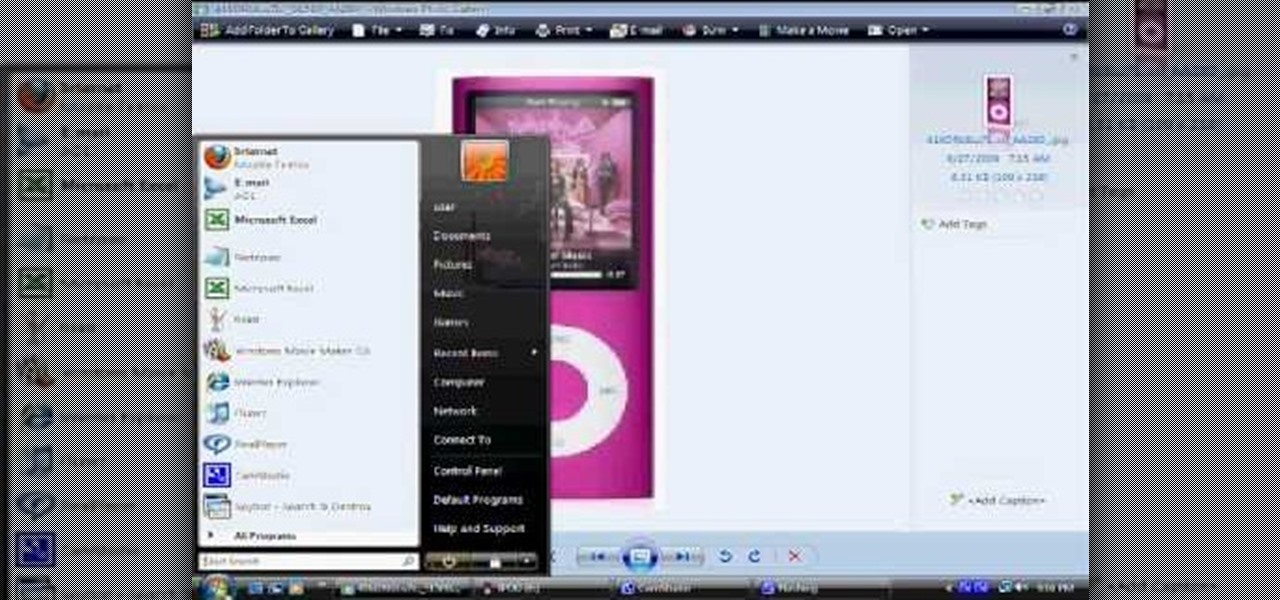
How To: Reset and restore an iPod Nano to factory settings
This video tutorial shows you how to reset your iPod to the factory default. This is something most iPod users could find useful. Sometimes when playing files through your iPod it will begin to skip, not work properly, or it will even have a corrupt file. This being said a reset of your iPod will bring it back to square one and get rid of these problems. Using these few steps shown in the video will reset your files and most likely, fix your problems. With this being said, its wise to make su...

How To: Restore iPod Touch from lockout
To restore an iPod Touch from lockout or forgetting a password, pull up iTunes on whatever computer you are using. Plug the USB cord into the iPod touch and plug the USB cord into the computer. The iPod will say "locked out" or "access pass code" and the computer will says that it needs to be synched up to the original program. Hold down the top button and home button at the same time. A message will pop up. Ignore it and let the iPod turn off. Take your finger off the top button and leave yo...
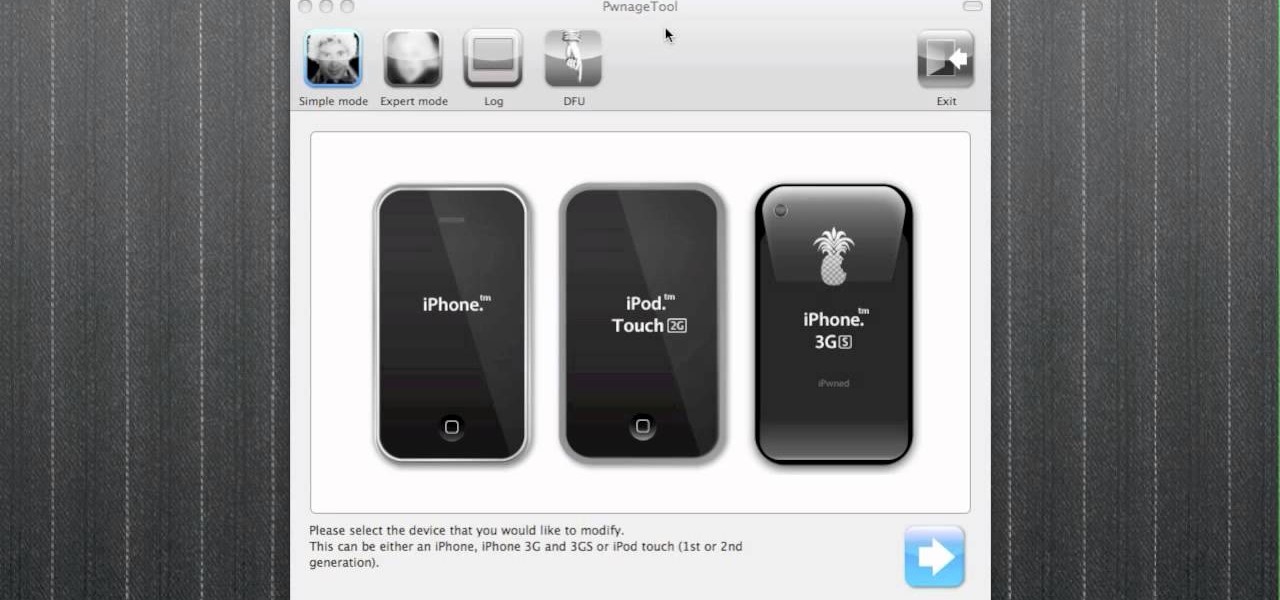
How To: Jailbreak an iPod Touch 2G firmware 3.1.1
Are you a Windows user who wants to jailbreak your iPod Touch 2G 3.1.1? George from the iPhone Press shows you how in this video. The needed firmware is on the Megaupload site. There is a link provided that will take you to the site so you can download the firmware. Next, it tells how to put your device into DFU mode using Pwnage Tool. Then it explains how you connect your device to your computer, and get iTunes to open up. After iTunes opens, the video shows how to navigate in iTunes to get ...
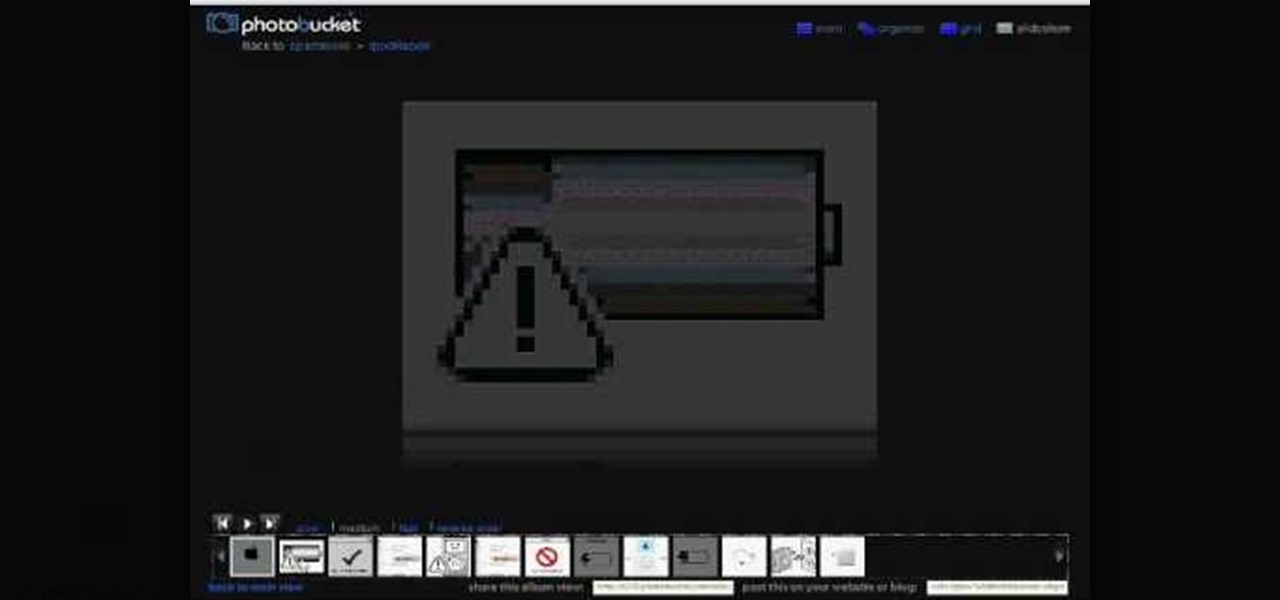
How To: Get your iPod into disk mode and stay in disk mode
In this video tutorial, viewers learn how to make iPods go in disk mode and to stay in disk mode. This is a new technique on how to get and stay in disk mode so viewers can restore their iPod to factory settings and get it working again. Viewers will need an iPod charger adapter. To go into disk mode, viewers need to hold the center and Menu button the same time. Once the apple icon appears, viewers immediately need to hold the center and play button. This video will benefit those viewers who...

How To: Reboot an iPod Touch 2G after shutdown
This instructional video shows you how to reboot your iPod Touch 2G after shut down. First shut down the device and plug it to a computer via USB. Use the links in the description if you have the newest version of OS X. Put the device in to DFU mode by holding the home and power key for 10 seconds, letting go of the power key keep holding the home key. Download the RSlite folder from the link in the description. Open the terminal, change the directory to the Rslite folder and type the code re...

How To: Download songs from iTunes to your iPod
This video goes step by step in teaching you how to download songs from iTunes to your iPod or iPhone. The video is for a true beginner, even explaining where to plug the USB into the computer. The tutorial is easy to understand and shows how to select your audio files and import them onto your iPod. The video also shows you how to navigate the iTunes store and point and click your way to filling your iPod. This tutorial is a must for anyone new to iTunes.
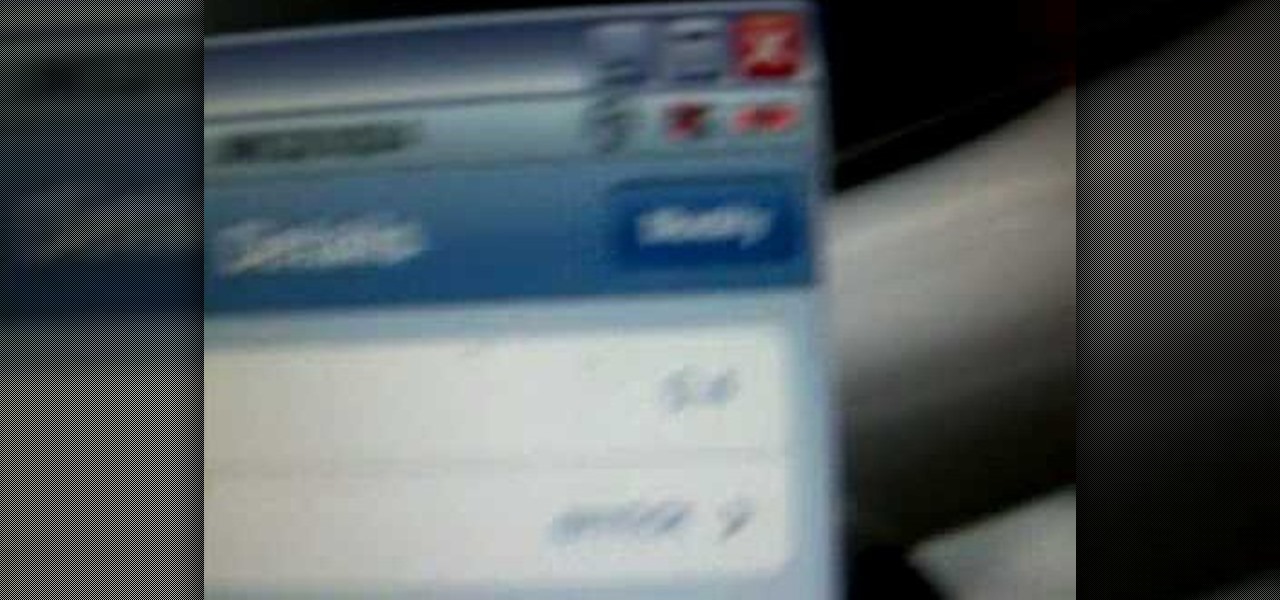
How To: Download music to and from your iPod Touch or iPhone
Have you ever wanted to listen to a random song at the brink of a moment and realized you only wished you had the means to listen to this song? Well, for all of the proud owners of iPod Touch or iPhone, you can now do this by simply downloading the music directly to your device. No computer necessary! Watch this video and learn how to install and use the following programs: Mew Seek, and Pwn Player.
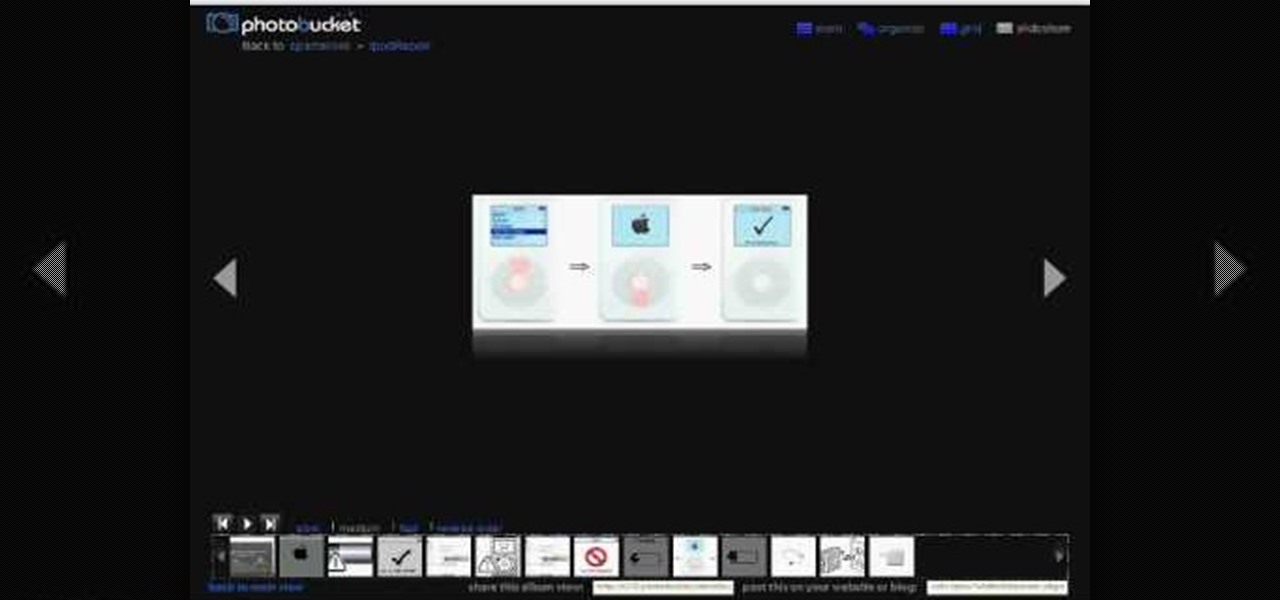
How To: Fix a broken click wheel, select button on your iPod
In this tutorial video, hosted by harrymedan, you will learn how to fix a broken or nonfunctional select button on your iPod, as well as the common causes of the select button no longer working. According to the host this problem is usually caused by the battery in the iPod itself. He suggests opening up the back of the iPod and replacing the old battery, which is usually swollen from being charged so many times, and puts pressure on the select button causing it to become inoperable. If you a...
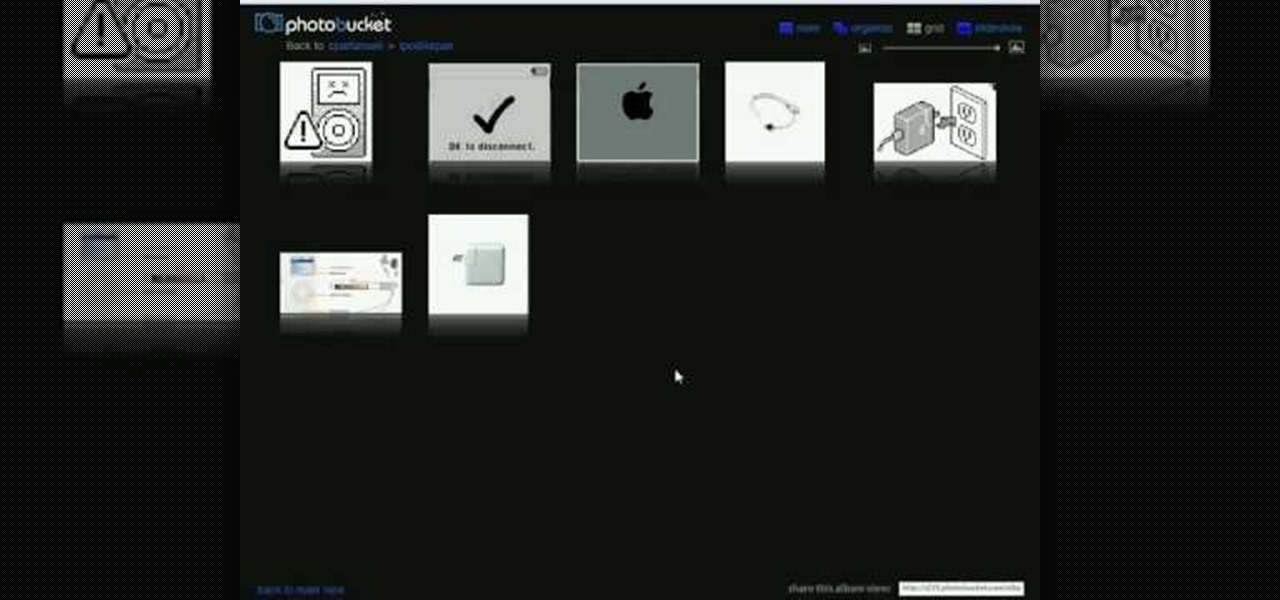
How To: Fix an iPod with a "sad face" warning
In this video, harrymedan offers a do-it-yourself remedy to fix an iPod that has the "sad face" warning screen on it. As you follow along, he explains all the tools and supplies you will need to get started on this project. He demonstrates how to force the iPod into disk mode, leading you through, step by step. Once you achieve this he tells you how to connect the iPod to your computer and "Restore" the iPod back to factory settings, which usually fixes the problem.

How To: Restore an iPhone or iPod Touch to factory settings
This video demonstrates the steps to restore your iPhone or iPod Touch to original factory settings. This is a way to undo or repair any damage to your phone caused by downloading unauthorized files or corrupt files. Be aware that this will delete all the files that are on your device including music, pictures, videos and contacts, so use this method when all others fail. First connect the device to a computer via USB and select the device in iTunes as shown. Go to the device's information pa...
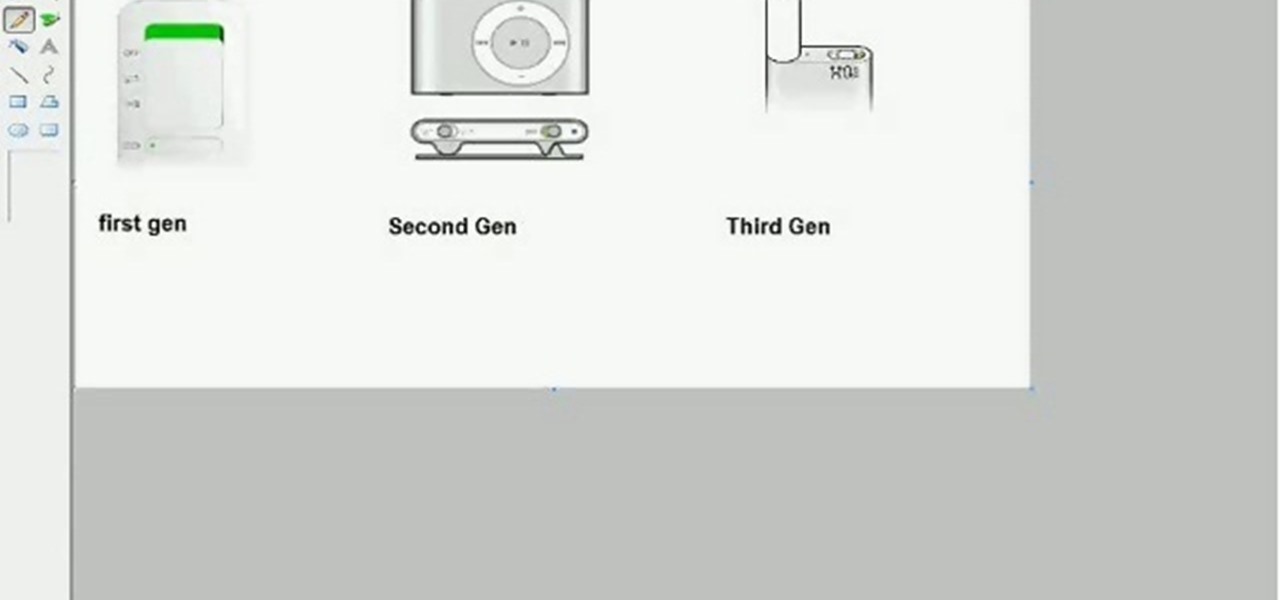
How To: Reset your Ipod shuffle to fix freezing
To start resetting the iPod shuffle, disconnect it from the computer if it is connected. Slide the switch on the iPod shuffle to off. If the iPod is off the green coloring near the switch will not be seen. After you turn the iPod off wait six seconds before doing anything else. After six seconds move the switch to the play position. This will fully reset the iPod shuffle and fix the freezing problem.

How To: Safely remove scratches from an Apple iPod
This video shows the process of removing scratches from an iPod. The video demonstrates the best way to remove scratches not only from the metal but from the front viewing screen also. One starts with the recommended Weiman Metal Polish and 100% cotton cloth. To achieve best results and a scratch free finish, the video also gives tips like shaking the polish before use. Your iPod as well as any other similar piece of equipment will look scratch free and as good as new by following these simpl...
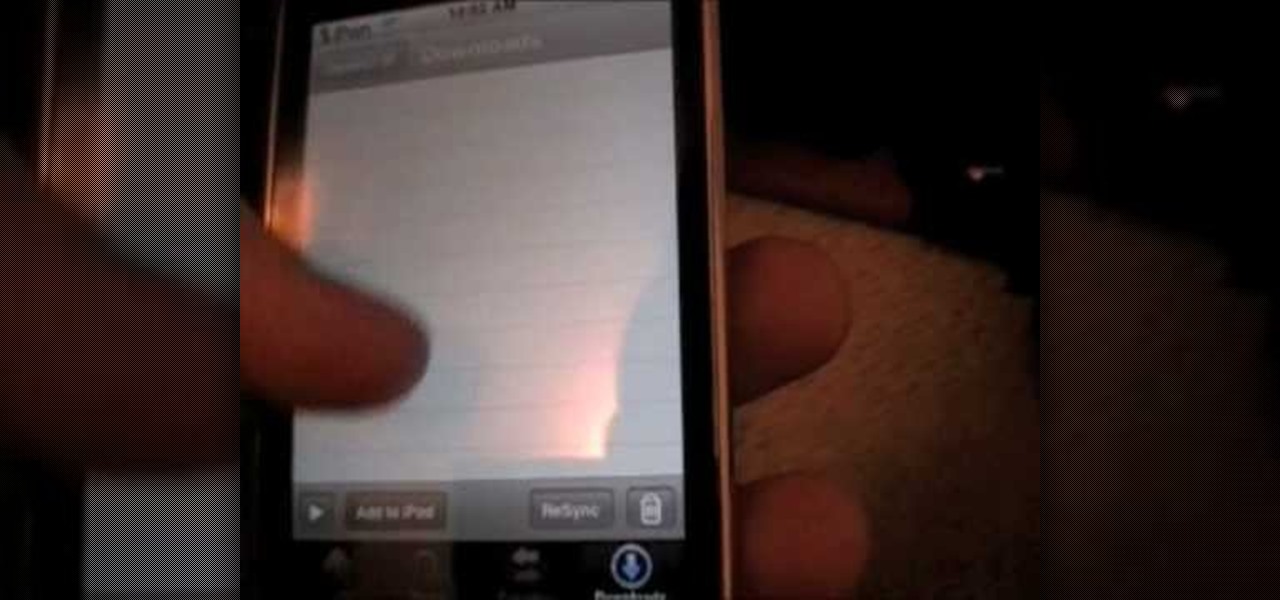
How To: Download music to a jailbroken iPhone or iPod Touch
TysiPhonehelp will show you how you can download music directly to an iPhone or iPod Touch for free. He states that he will be showing an example on how to do this using MewSeek Pro. Next he will walk you through the steps it takes in order to make this successful. Last he proves that this actually does work by playing downloaded music. If you follow the steps in this video, you should also be able to download music to an iPhone or iPod Touch.

How To: Get free apps for your iPod Touch or iPhone
All those apps, but you can't preview them without buying. Wouldn't it be great if there was a way to check out these games for free. Check out this tutorial to get started!

How To: Reset your frozen Apple iPod
This is a video good for people who have problems with their Apple iPod. It uses simple steps in order to tell you how to successfully reset the iPod to its default state. Though it works primarily on the older models, viewers will learn which buttons on the machine allow you to completely reset the system in case of a system freeze or other problems. These easy to follow instructions will allow even people who have problems with technology to clean their system and get the iPod back to full ...

How To: Restore an iPod Touch to fix freezing and errors
This how-to video is about how to restore iPod touch to fix freezing and other errors. To restore the iPhone/iPod touch we need to put the iPhone in recovery mode so that we can restore it. When we restore iPod it goes back to last synchronization state with iTunes.

How To: Download music using Safari on your iPhone or iPod
The viewer learns how to download music on their iPhone or iPod using Safari. The video starts with the instructor talking about what it was that made him decide to use Safari to download music. The speaker uses a lot of profanity in his intro and the instructional part of the video does not start until 3 min into the video. The video/audio quality is poor at times. The instructor will show you in a step by step manner. If the viewer follows the instructions (and ignores the extra blah blah b...

How To: Fix a frozen, locked up iPhone or iPod Touch
Look at the Main Menu on our screen. If the Icons on the screen do not respond to your commands, it means that the system is corrupted. To fix this problem, hold and press down the Power and Menu button at the same time for about 6-8 seconds or until you see a black and white Apple logo right on the middle of the screen; after the icons disappear. This means that your system is rebooting without losing any of your original data. This ensures the system functioning properly again as soon as yo...

How To: Replace the battery in the Apple iPod Nano
This is one of a series of videos offered on iPod Nano repair. This video describes how to replace the battery on an iPod Nano. The instructor cautions that this process is for advanced iPod users only. The techniques he demonstrates are good for four generations of the iPod.

How To: Transfer music from an iPod to iTunes with TouchCopy
If iTunes ever crashes, you're in for a world of pain and frustration. How do you get all of your digital music back? If you didn't back it up on an external hard drive, then you might be sweating it, but wait… do you have an Apple iPod or iPhone? There may be hope for you yet.