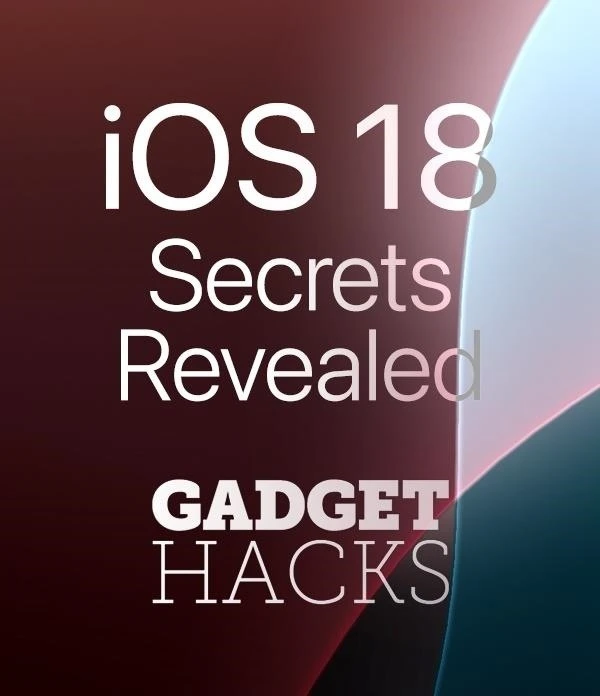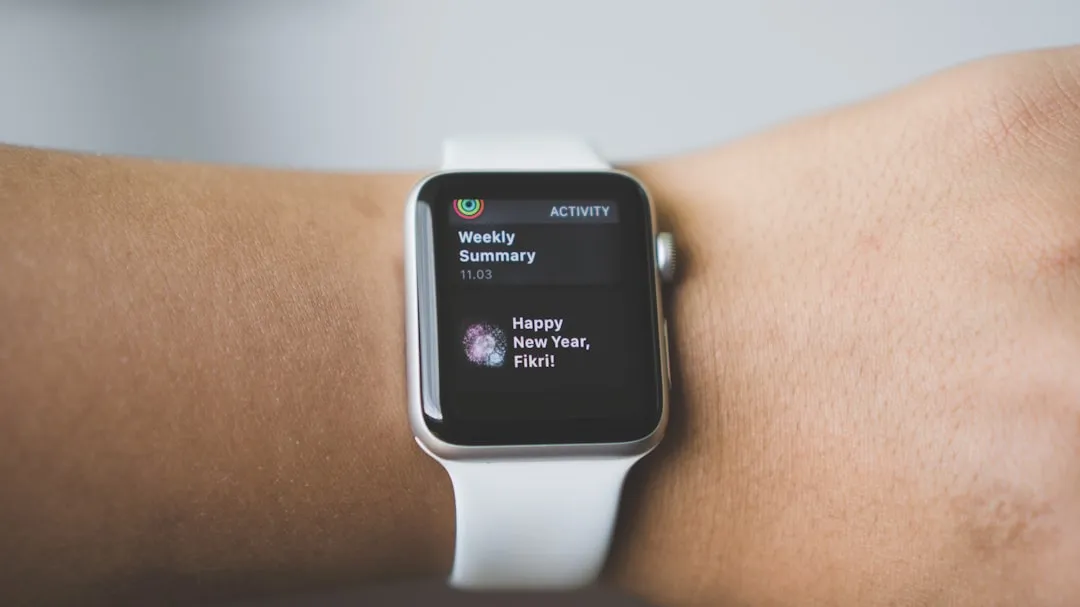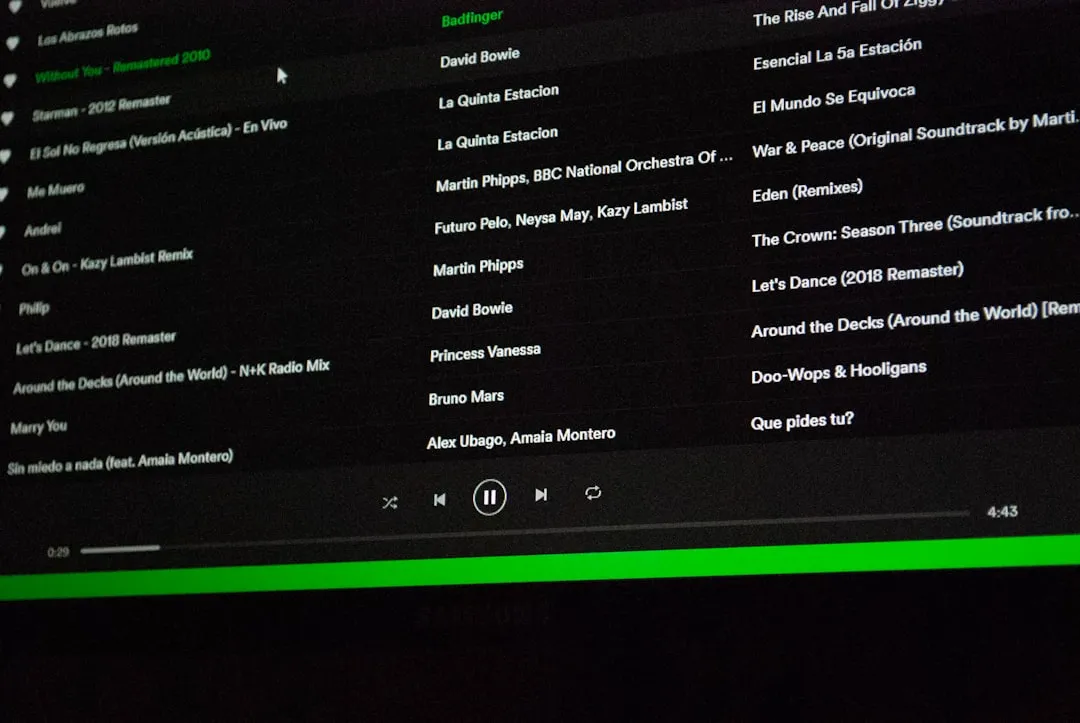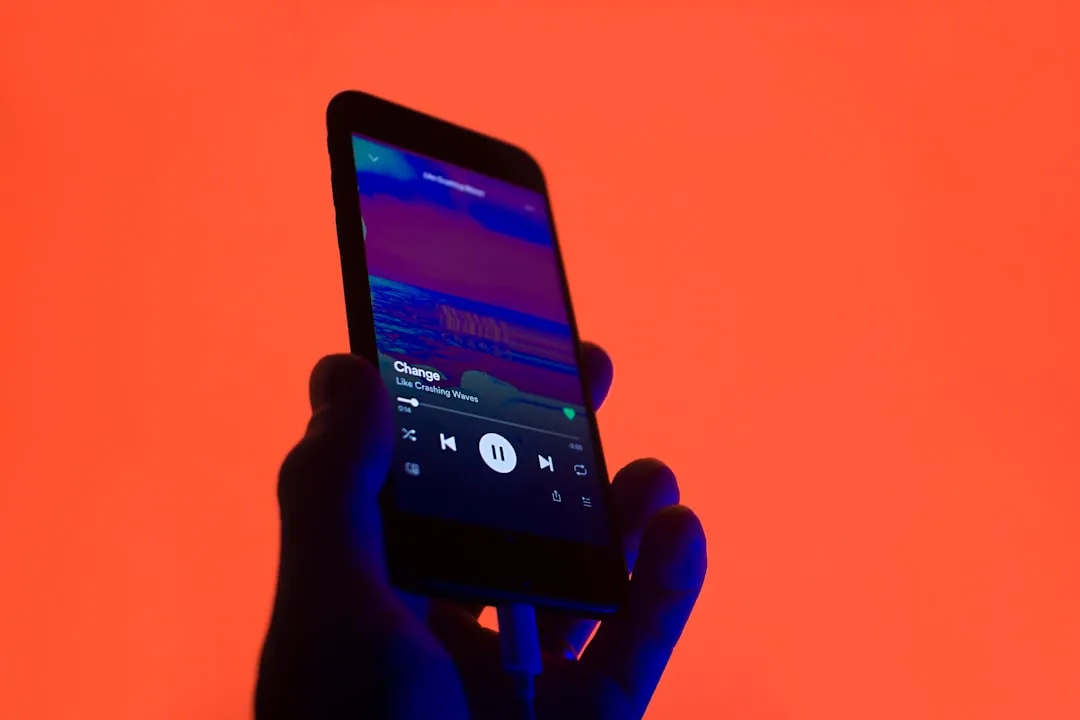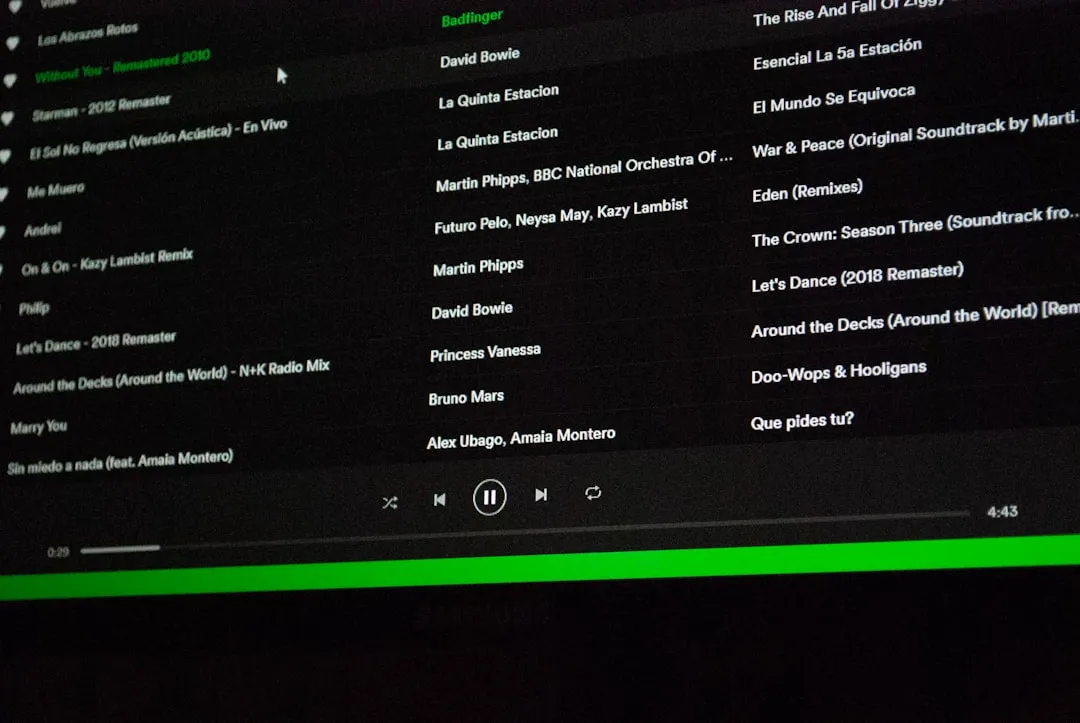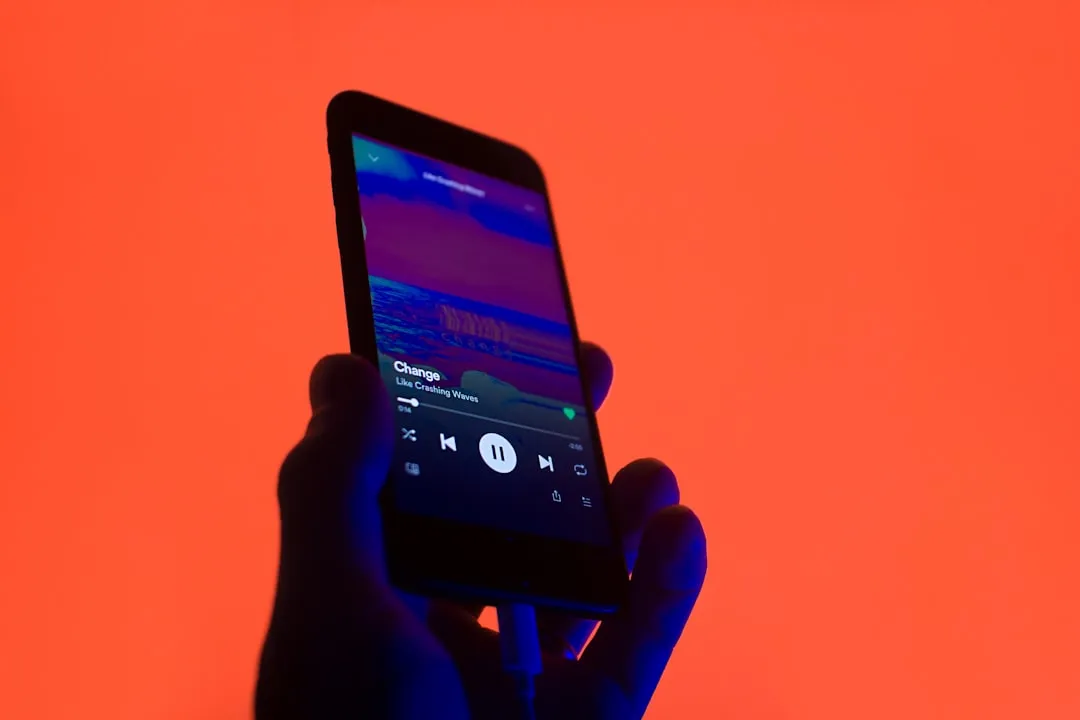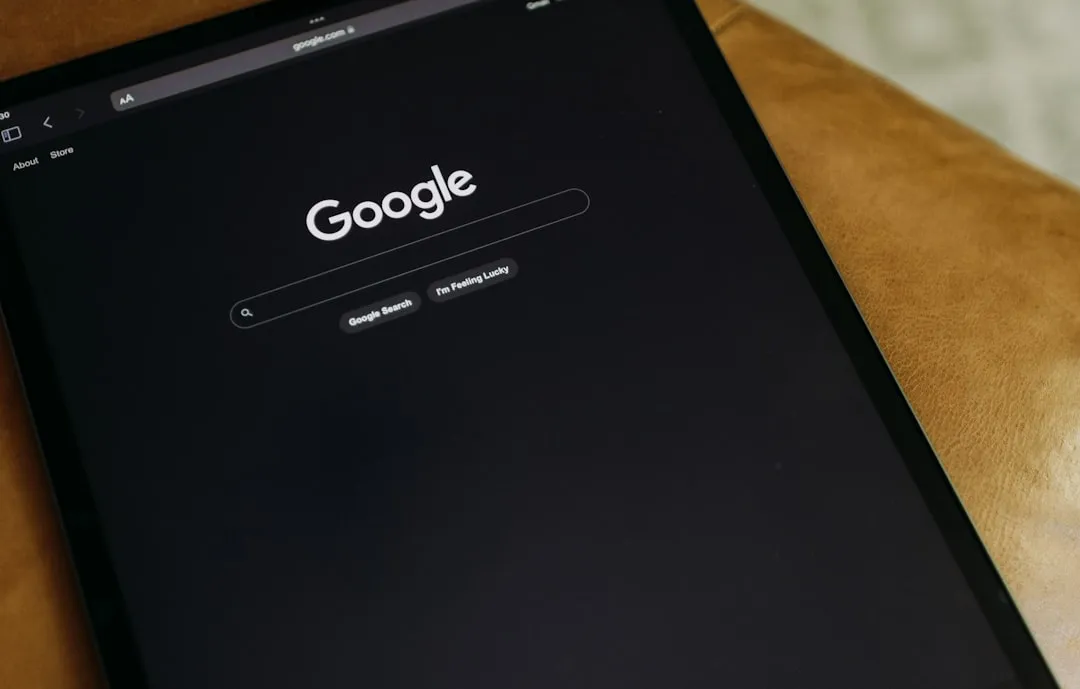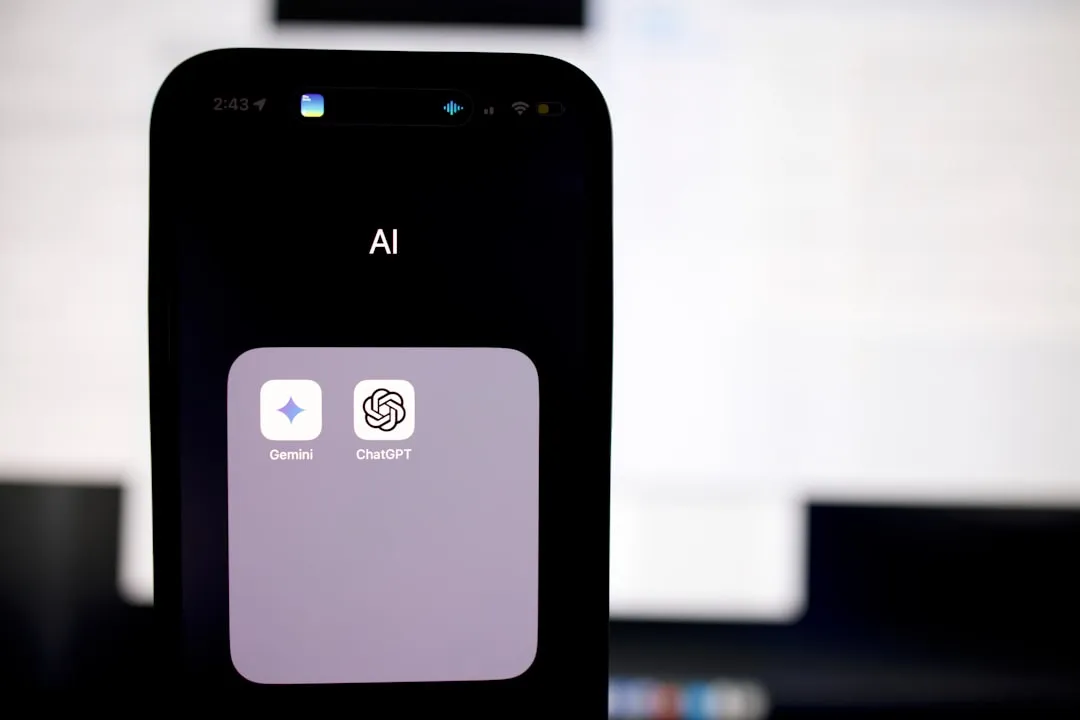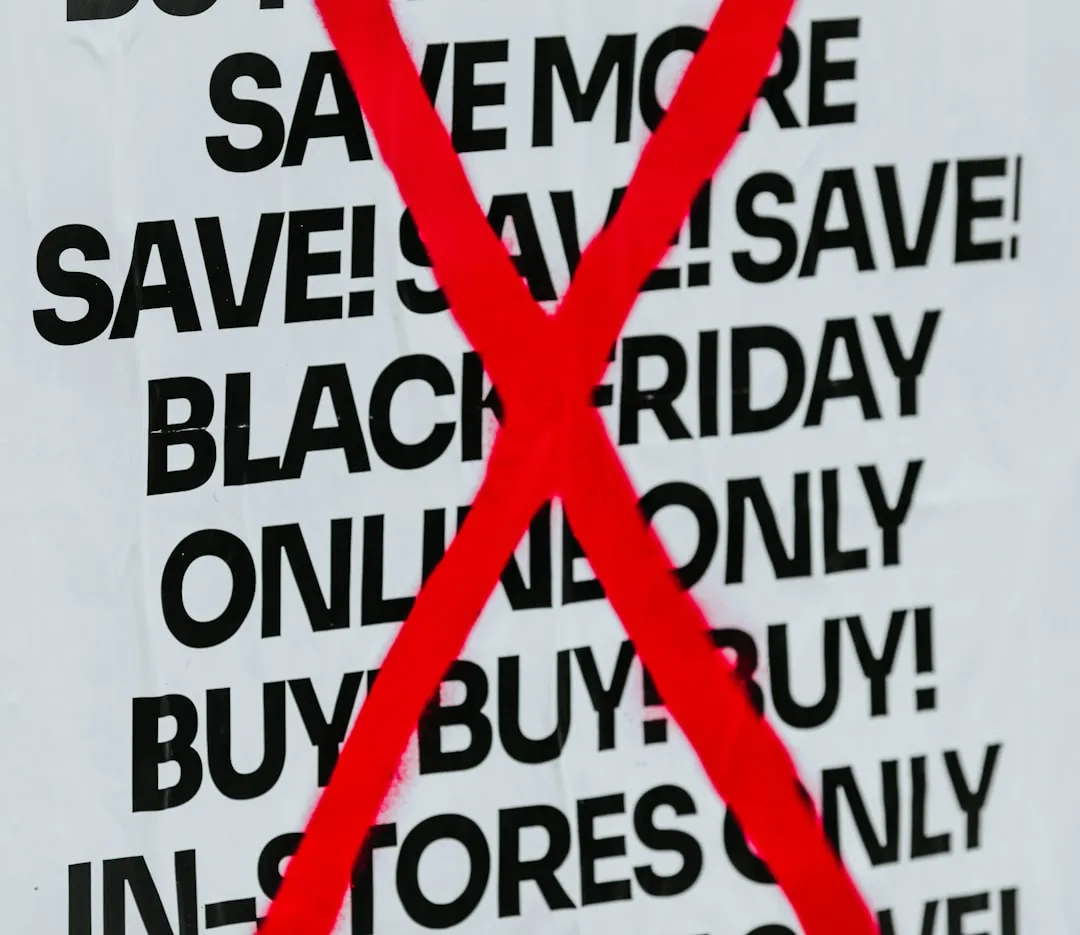How-To Guides about iPod & MP3 Players


how to
How to Put Song Lyrics on Your iPod and View Them While Listening to Songs


how to
How to Wrap Earbuds


how to
How to Put Songs on Your iPod Without Using iTunes



























Featured On WonderHowTo:
Productivity & Shortcuts









Featured On WonderHowTo:
Music & Audio









Featured On WonderHowTo:
Augmented Reality










Featured On WonderHowTo:
Gaming